Photoshop制作时尚怀旧风格人物海报图片
时间:2024/4/5作者:未知来源:争怎路由网人气:
滤镜库-画笔描边-成角的线条90、20、3(制作出笔刷的效果)
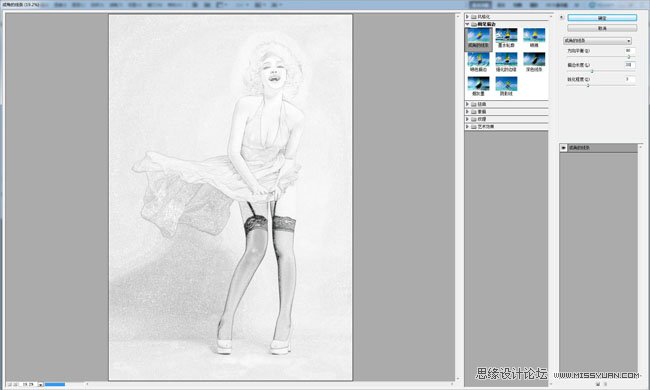
将这个图层透明度改成50%
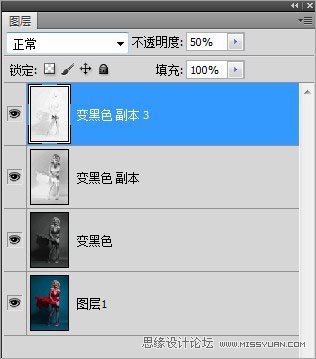
将制作出效果的这三层合并。
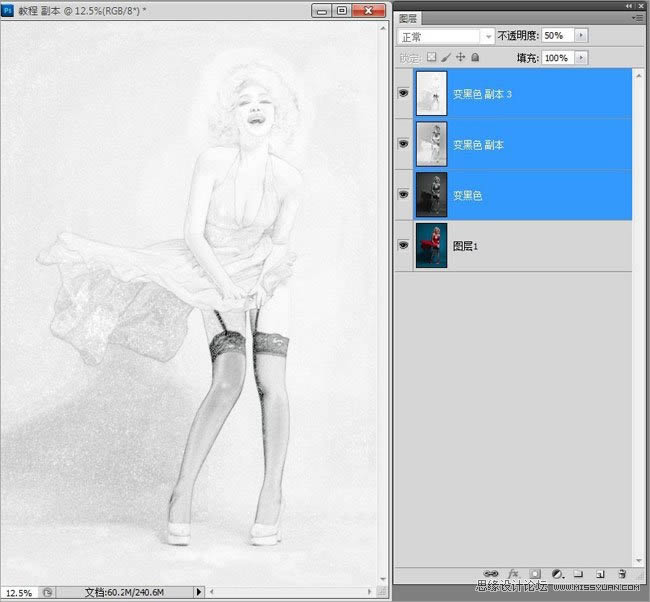
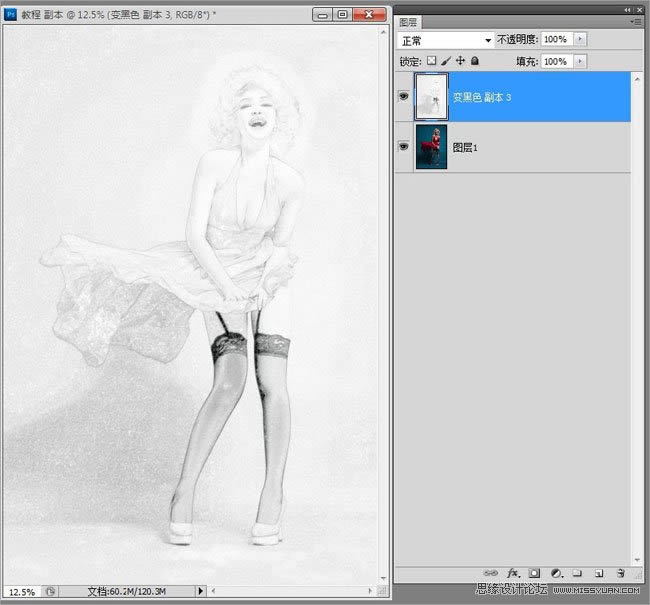
调整曲线使效果加深,然后合并曲线层。
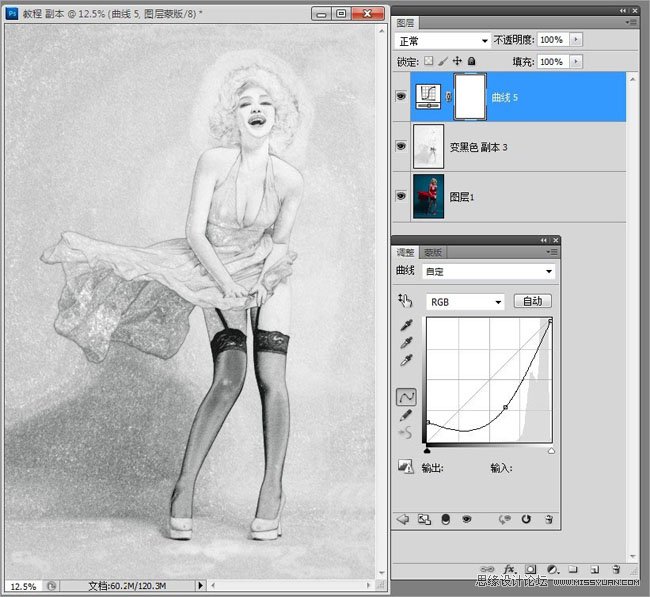
图层模式-明度,不透明度40%
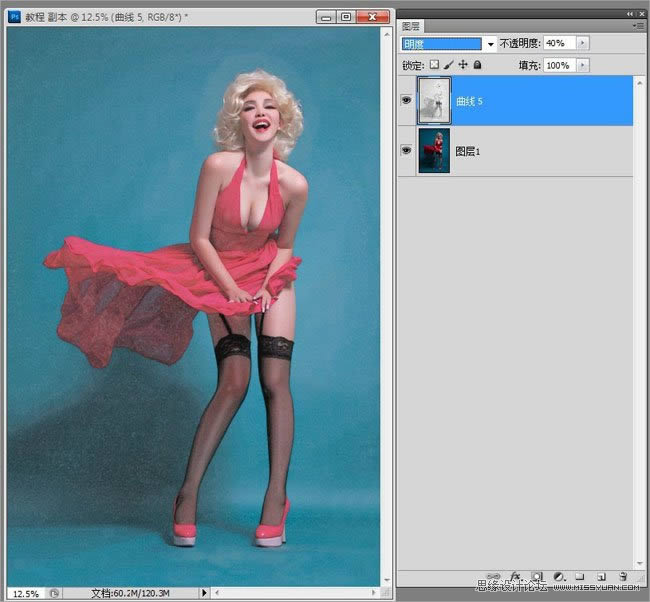
再次备份图层。
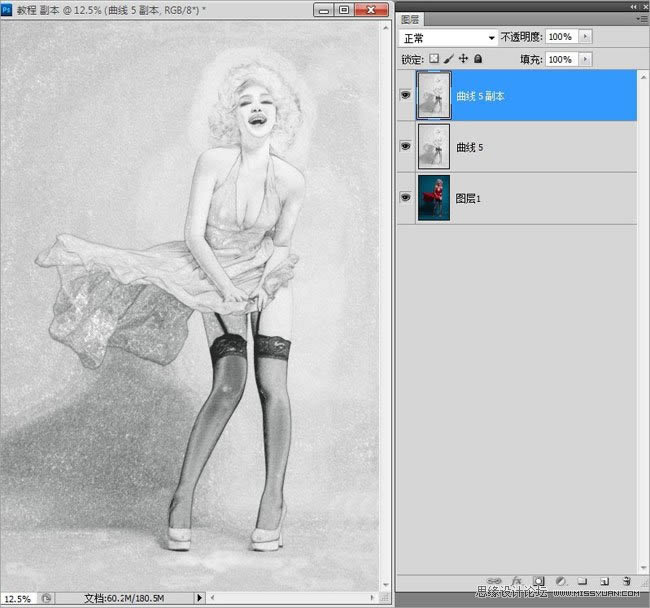
按D键将前景色和背景色恢复为默认黑白。

滤镜-素描-半调图案2、17 (制作出网格效果)
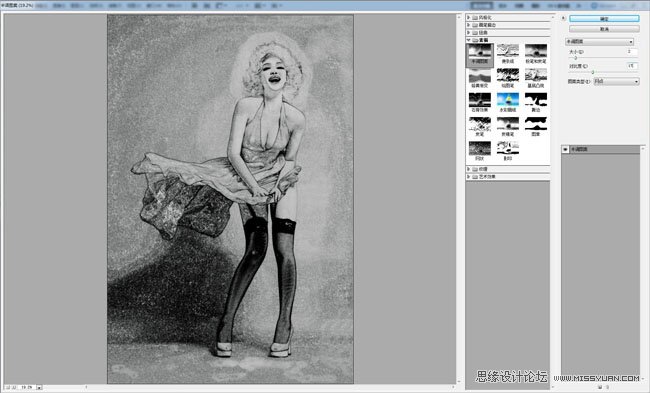
图层-正片叠底。
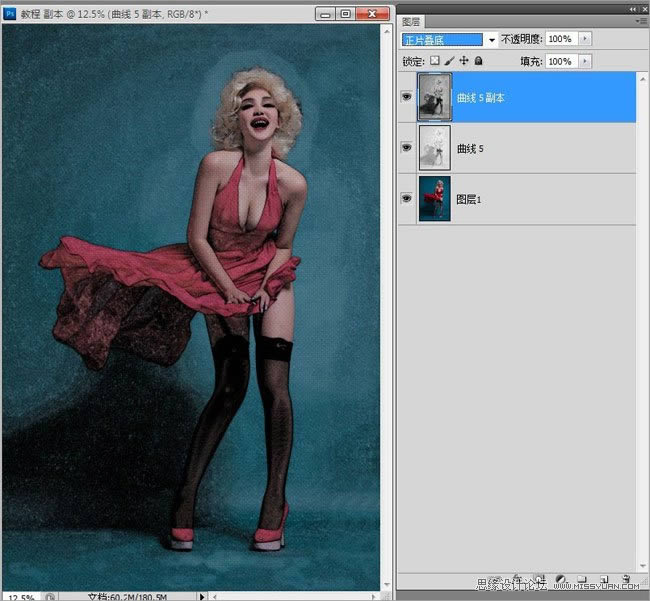
用曲线把这层调亮,整体调色。
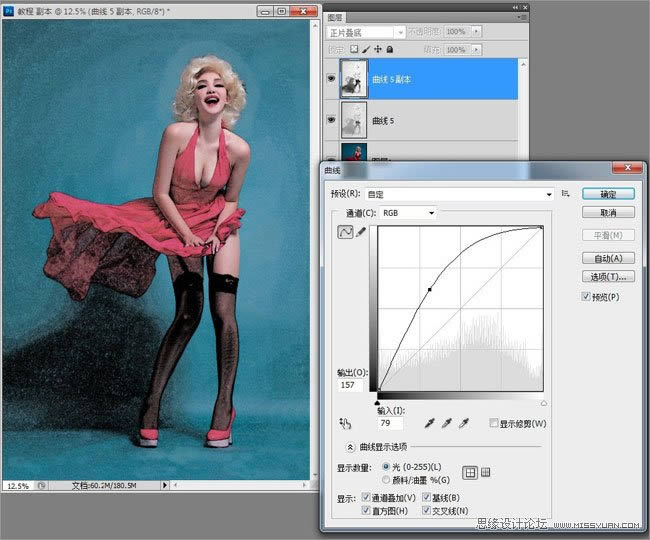
曲线调亮,上一点黄。
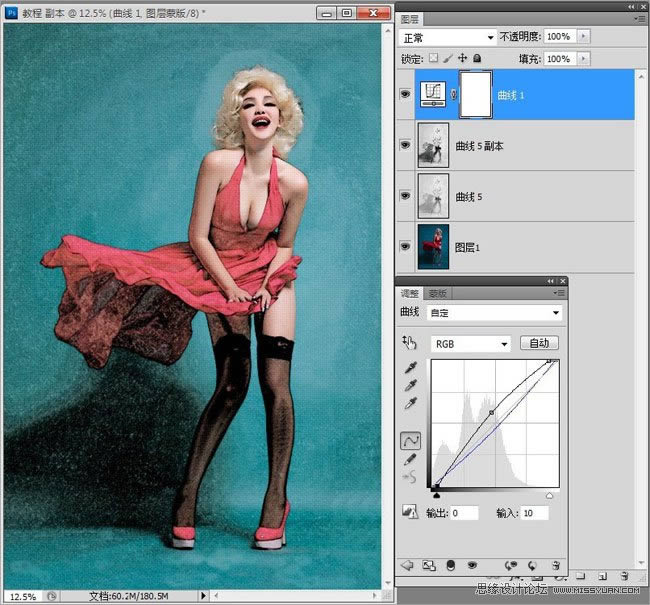
可选颜色,调红色、白色、青色。
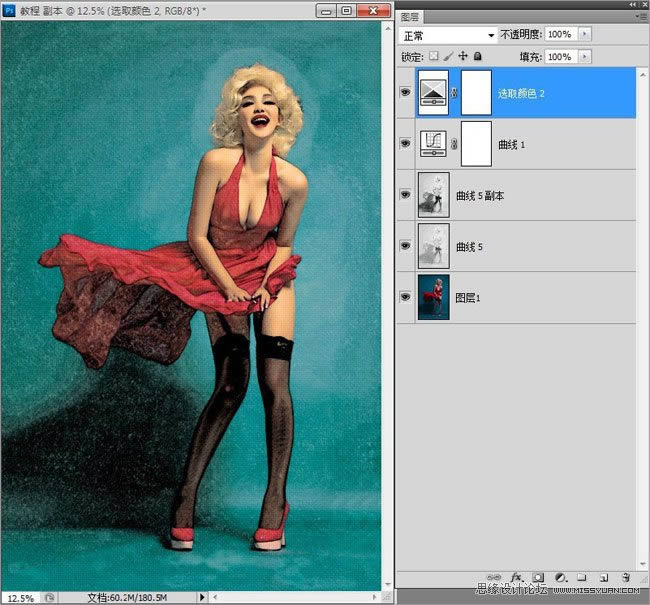
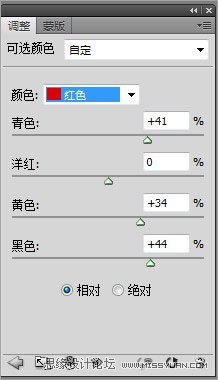
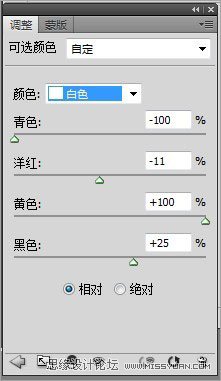
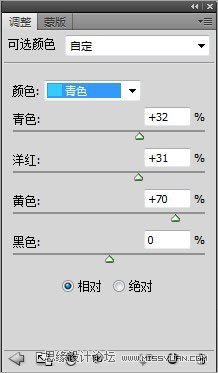
色相-饱和度,去点饱和。
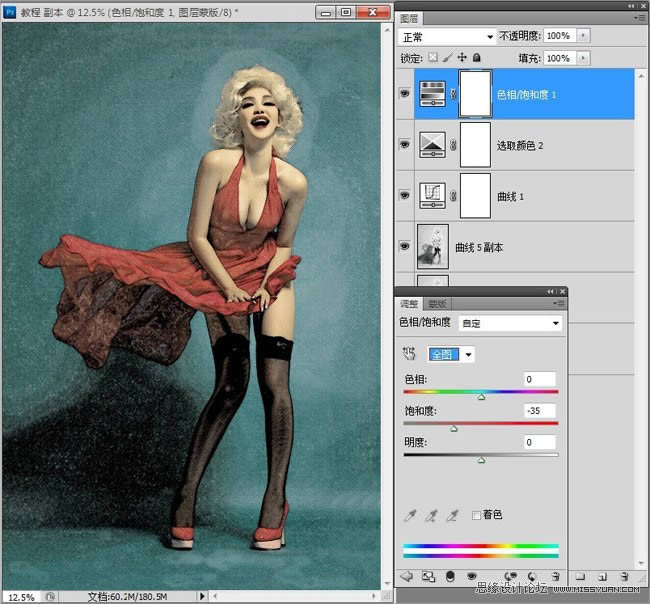
色彩平衡。
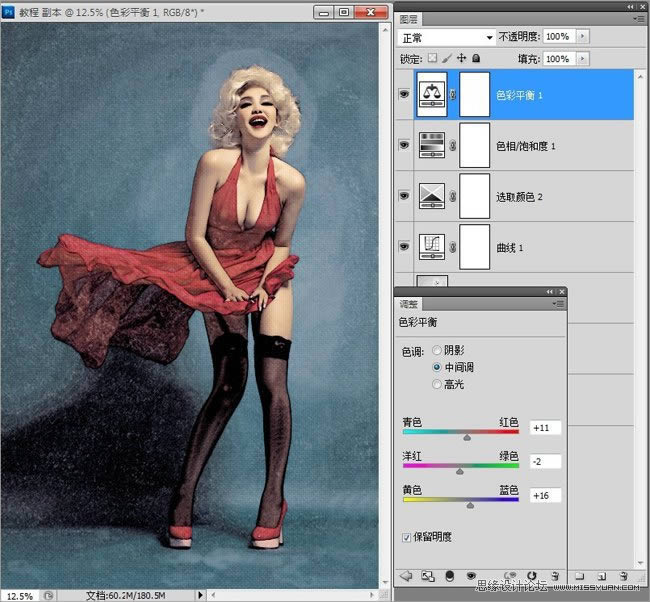
建一个新图层填充黑色,拉渐变,用柔光模式,不透明度为40%(压暗四角)
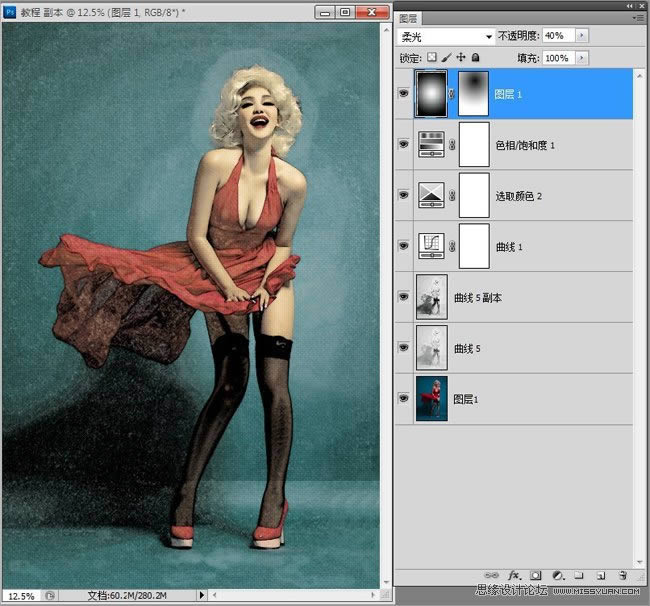
最后加上文字层,效果完成!
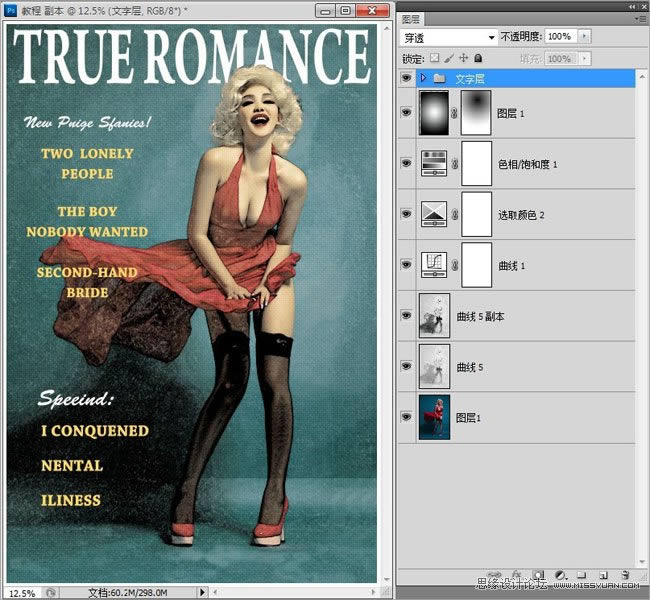
最终效果图:
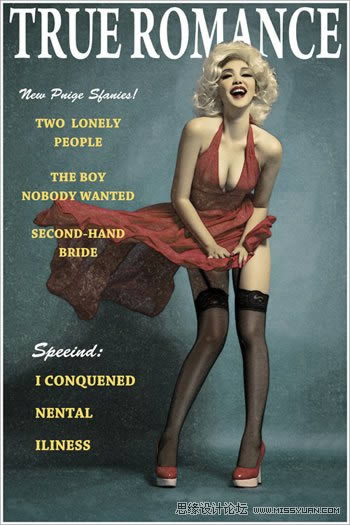 Photoshop默认保存的文件格式,可以保留所有有图层、色版、通道、蒙版、路径、未栅格化文字以及图层样式等。
Photoshop默认保存的文件格式,可以保留所有有图层、色版、通道、蒙版、路径、未栅格化文字以及图层样式等。
关键词:Photoshop制作时尚怀旧风格人物海报图片