微信小程序label组件详细说明案例代码
时间:2024/3/21作者:未知来源:争怎路由网人气:
- 微信小程序,简称小程序,英文名Mini Program,是一种不需要下载安装即可使用的应用,它实现了应用“触手可及”的梦想,用户扫一扫或搜一下即可打开应用。小程序是一种不用下载就能使用的应用,也是一项门槛非常高的创新,经过将近两年的发展,已经构造了新的小程序开发环境和开发者生态。这篇文章主要介绍了微信小程序 label 组件详解及简单实例的相关资料,需要的朋友可以参考下
实现效果图:
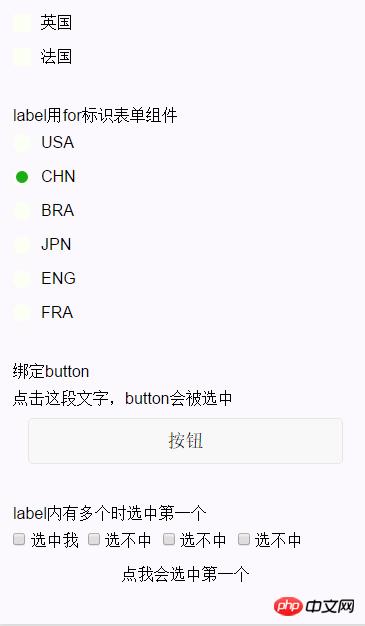
用来改进表单组件的可用性,使用
for属性找到对应的id,或者将控件放在该标签下,当点击时,就会触发对应的控件。for优先级高于内部控件,内部有多个控件的时候默认触发第一个控件。目前可以绑定的控件有:
button,checkbox,radio,switch。属性名 类型 说明 for String 绑定控件的id 示例代码:
<view class="section section_gap"> <view class="section__title">表单组件在label内</view> <checkbox-group class="group" bindchange="checkboxChange"> <view class="label-1" wx:for-items="{{checkboxItems}}"> <label> <checkbox hidden value="{{item.name}}" checked="{{item.checked}}"></checkbox> <view class="label-1__icon"> <view class="label-1__icon-checked" style="opacity:{{item.checked ? 1: 0}}"></view> </view> <text class="label-1__text">{{item.value}}</text> </label> </view> </checkbox-group> </view> <view class="section section_gap"> <view class="section__title">label用for标识表单组件</view> <radio-group class="group" bindchange="radioChange"> <view class="label-2" wx:for-items="{{radioItems}}"> <radio id="{{item.name}}" hidden value="{{item.name}}" checked="{{item.checked}}"></radio> <view class="label-2__icon"> <view class="label-2__icon-checked" style="opacity:{{item.checked ? 1: 0}}"></view> </view> <label class="label-2__text" for="{{item.name}}"><text>{{item.name}}</text></label> </view> </radio-group> </view> <view class="section section_gap"> <view class="section__title">绑定button</view> <label class="label-3"> <text>点击这段文字,button会被选中</text> </label> <view class="btn-area"> <button type="default" name="1" bindtap="tapEvent">按钮</button> </view> </view> <view class="section section_gap"> <view class="section__title">label内有多个时选中第一个</view> <label class="label-4"> <checkbox> 选中我 </checkbox> <checkbox> 选不中 </checkbox> <checkbox> 选不中 </checkbox> <checkbox> 选不中 </checkbox> <view class="label-4_text">点我会选中第一个</view> </label> </view>Page({ data: { checkboxItems: [ {name: 'USA', value: '美国'}, {name: 'CHN', value: '中国', checked: 'true'}, {name: 'BRA', value: '巴西'}, {name: 'JPN', value: '日本', checked: 'true'}, {name: 'ENG', value: '英国'}, {name: 'TUR', value: '法国'}, ], radioItems: [ {name: 'USA', value: '美国'}, {name: 'CHN', value: '中国', checked: 'true'}, {name: 'BRA', value: '巴西'}, {name: 'JPN', value: '日本'}, {name: 'ENG', value: '英国'}, {name: 'TUR', value: '法国'}, ], hidden: false }, checkboxChange: function(e) { var checked = e.detail.value var changed = {} for (var i = 0; i < this.data.checkboxItems.length; i ++) { if (checked.indexOf(this.data.checkboxItems[i].name) !== -1) { changed['checkboxItems['+i+'].checked'] = true } else { changed['checkboxItems['+i+'].checked'] = false } } this.setData(changed) }, radioChange: function(e) { var checked = e.detail.value var changed = {} for (var i = 0; i < this.data.radioItems.length; i ++) { if (checked.indexOf(this.data.radioItems[i].name) !== -1) { changed['radioItems['+i+'].checked'] = true } else { changed['radioItems['+i+'].checked'] = false } } this.setData(changed) } }).label-1, .label-2{ margin-bottom: 15px; } .label-1__text, .label-2__text { display: inline-block; vertical-align: middle; } .label-1__icon { position: relative; margin-right: 10px; display: inline-block; vertical-align: middle; width: 18px; height: 18px; background: #fcfff4; } .label-1__icon-checked { position: absolute; top: 3px; left: 3px; width: 12px; height: 12px; background: #1aad19; } .label-2__icon { position: relative; display: inline-block; vertical-align: middle; margin-right: 10px; width: 18px; height: 18px; background: #fcfff4; border-radius: 50px; } .label-2__icon-checked { position: absolute; left: 3px; top: 3px; width: 12px; height: 12px; background: #1aad19; border-radius: 50%; } .label-4_text{ text-align: center; margin-top: 15px; }相关文章:
以上就是微信小程序label组件详解实例代码的详细内容,更多请关注php中文网其它相关文章!
小程序是一种不需要下载安装即可使用的应用,它实现了应用“触手可及”的梦想,用户扫一扫或者搜一下即可打开应用。
关键词:微信小程序label组件详细说明案例代码