学习精修国外模特头像肤色效果的PS修图图文详细教程
时间:2024/4/12作者:未知来源:争怎路由网人气:
十。拷贝眼睫毛,自由变换,橡皮擦处理.
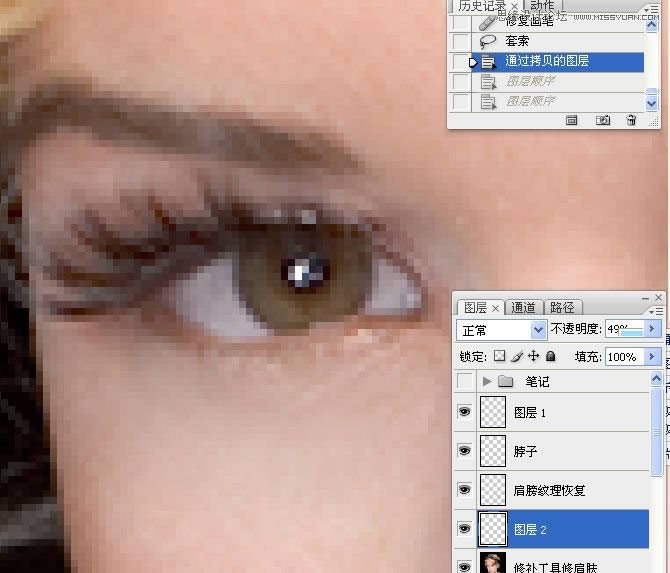
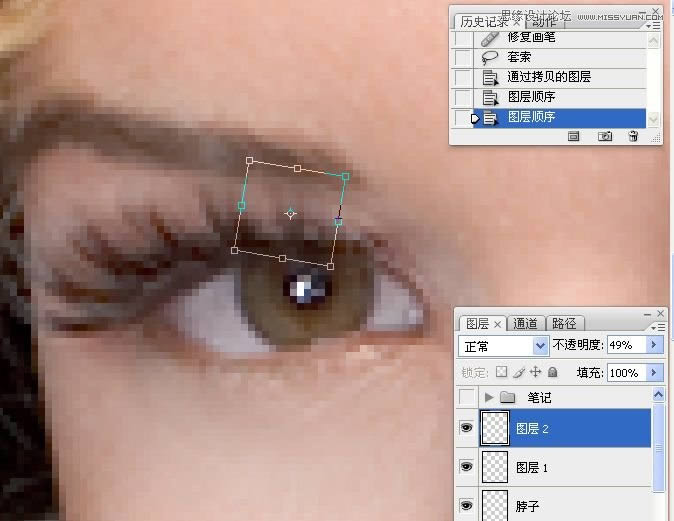
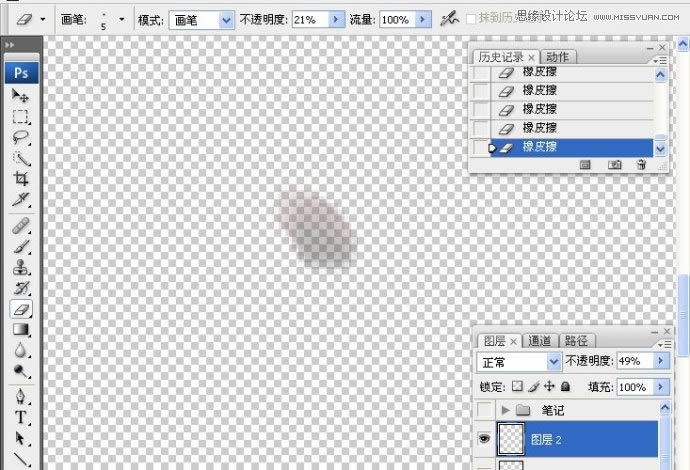
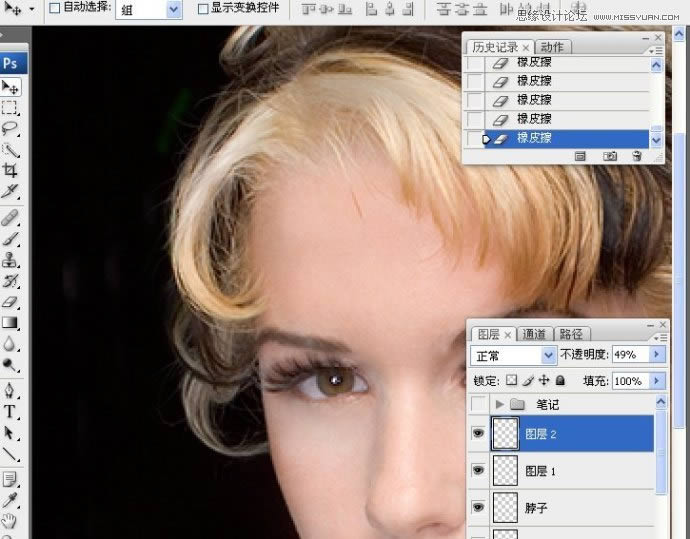
十一。使用10%透明度的黑/白色画笔工具修饰眉毛。眼珠。眼白等处.图层混合模改为柔光.
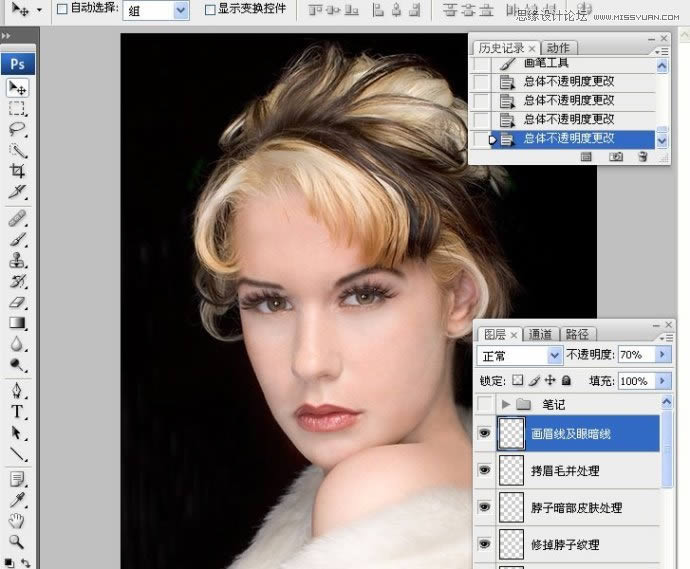
十二。使用黑。白画笔工具涂抹出脸部立体感,主要部位为脸腮。鼻。嘴。脖子。边缘,进行了三次的高斯模糊处理,注意图层混合模式的变化中的高斯模糊.
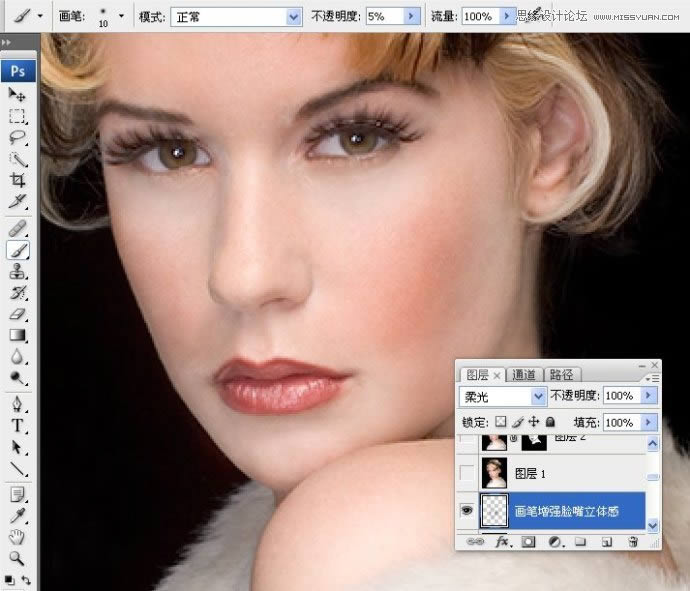
十三。盖印图层,USM锐化处理,进行了二次,修改图层不透明度.
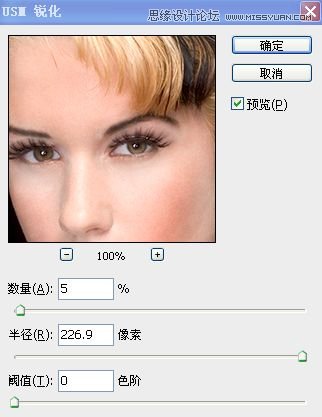
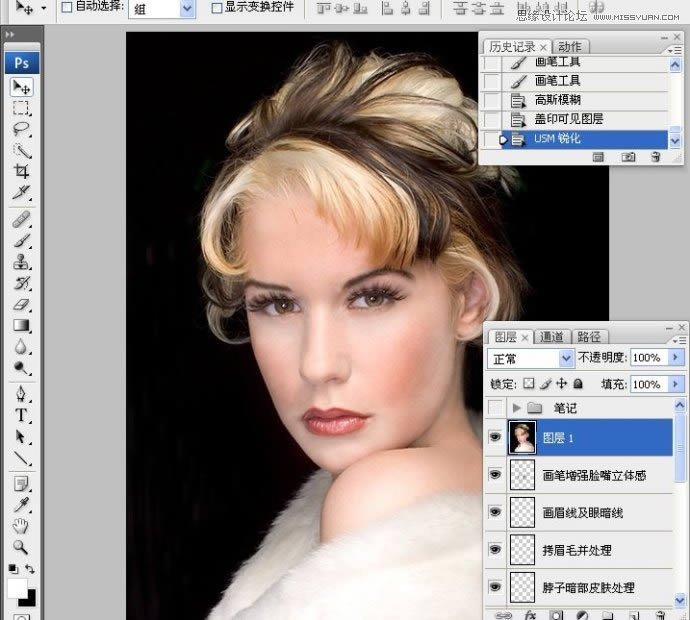
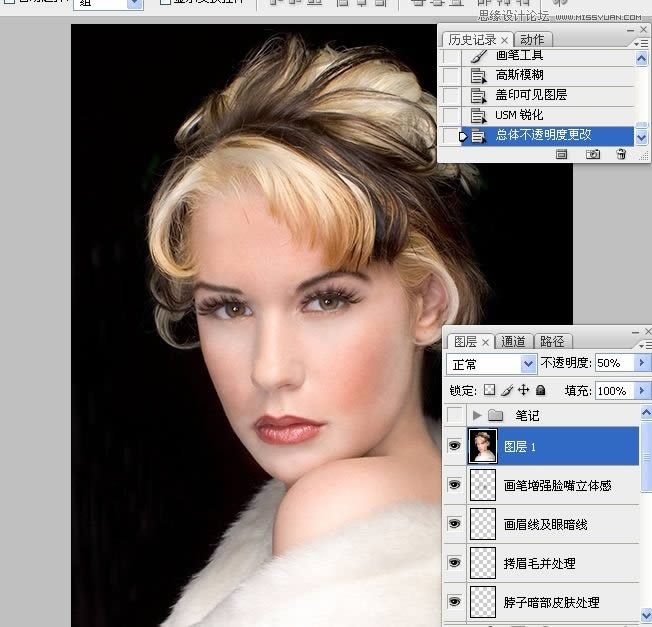
十四。盖印图层,添加图层蒙,反相蒙版,画笔涂抹出皮肤部分.
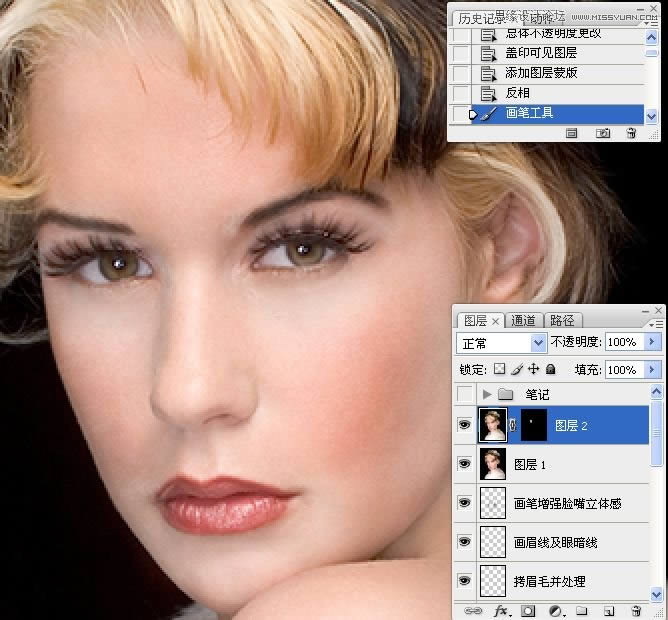
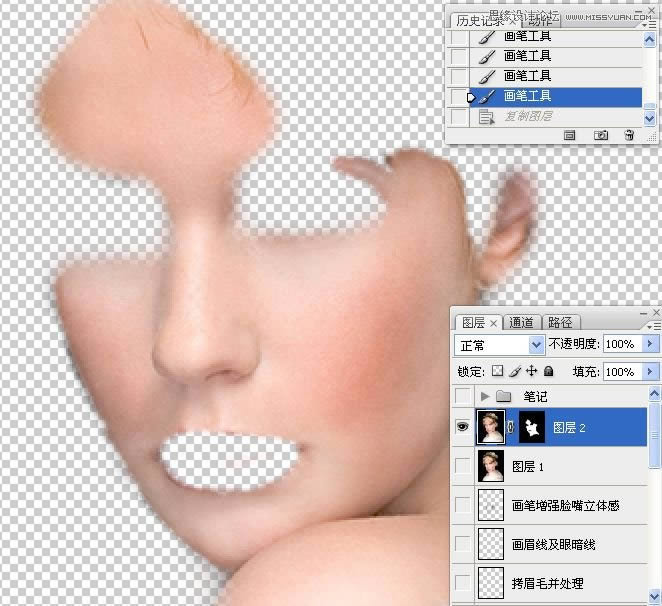
十五。拷贝图层2为图层2副本.
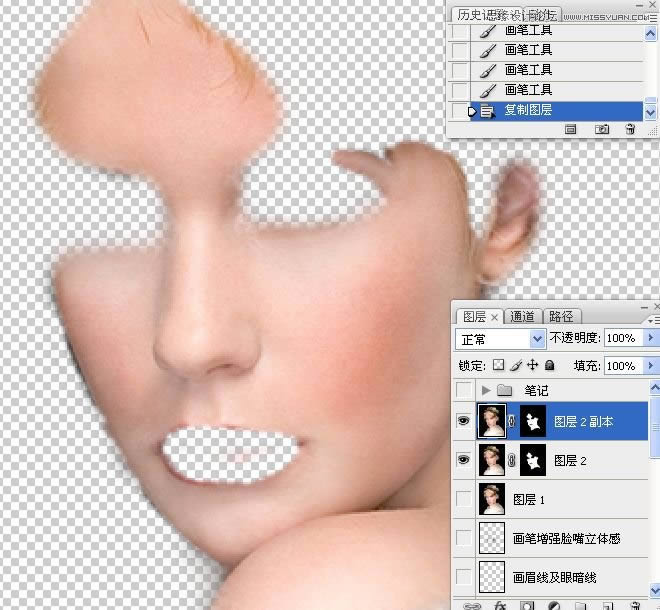
十六。对图层2进行表面模糊处理.
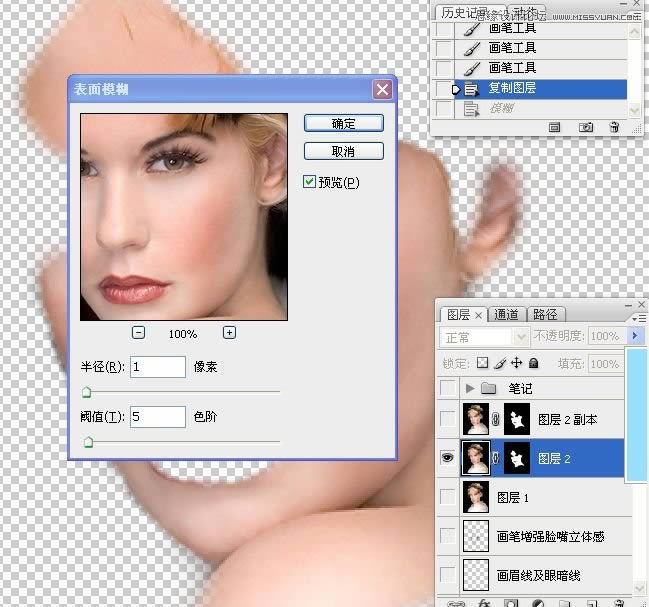
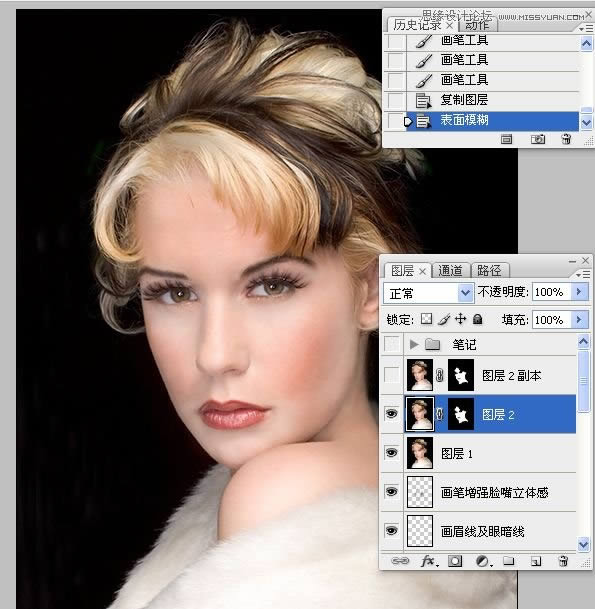
十七。对图层2副本进行高反差操作,降低色相饱和度处理,图层混合模式为柔光.更改图层不透明度.这二步可归纳为高斯模糊与高反差保留给皮肤进行柔肤处理.
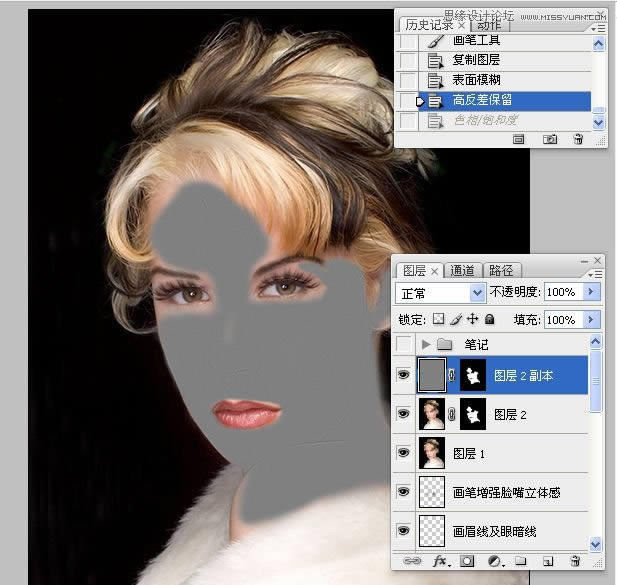
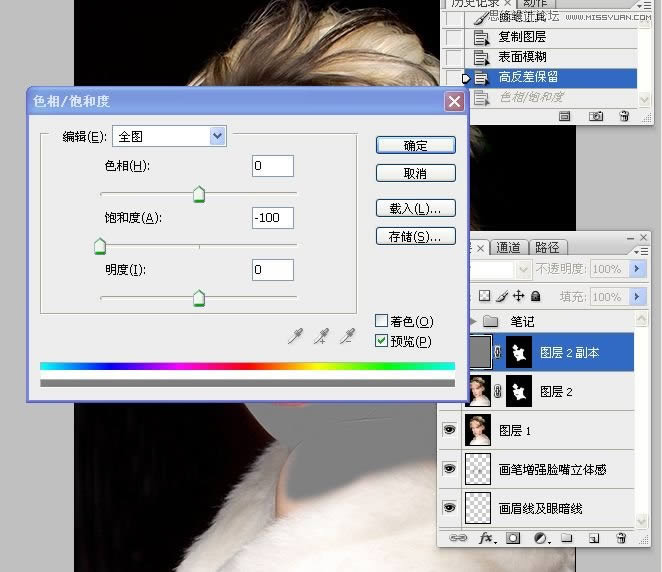
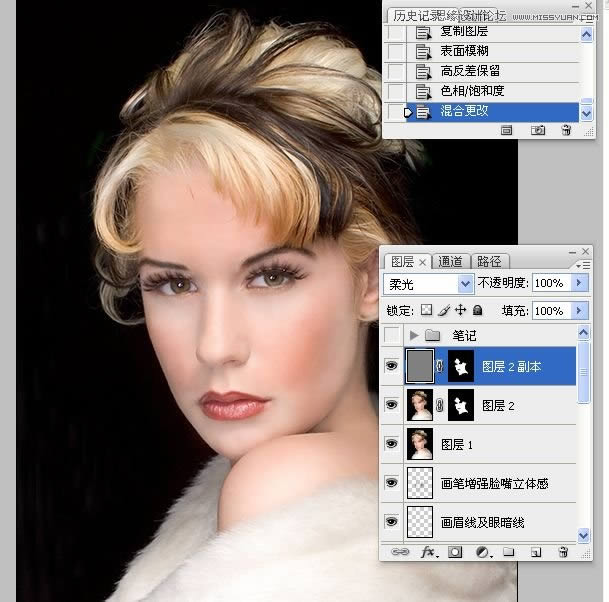
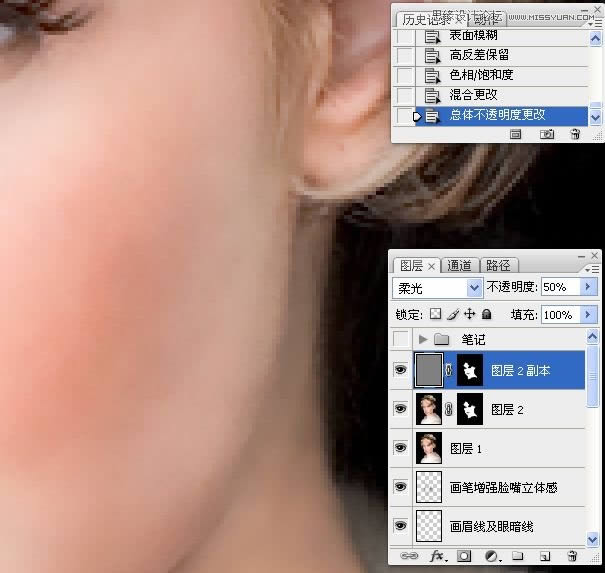
十八,返回到图层2蒙版,用黑色画笔工具涂抹出鼻子。嘴,此处不需要磨皮得太过.
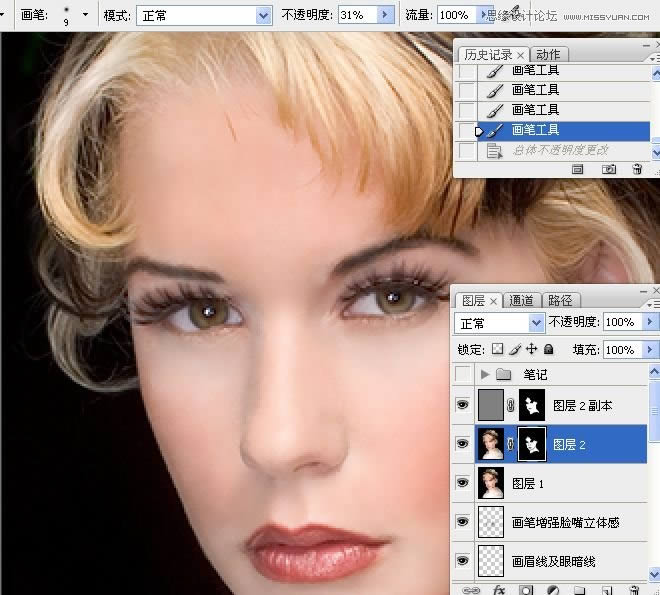
关键词:学习精修国外模特头像肤色效果的PS修图图文教程