Win7系统如何完全清除历史记录?
时间:2024/1/9作者:未知来源:争怎路由网人气:8
- Windows 7,中文名称视窗7,是由微软公司(Microsoft)开发的操作系统,内核版本号为Windows NT 6.1。Windows 7可供家庭及商业工作环境:笔记本电脑 、平板电脑 、多媒体中心等使用。Windows 7可供选择的版本有:入门版(Starter)、家庭普通版(Home Basic)、家庭高级版(Home Premium)、专业版(Professional)、企业版(Enterprise)(非零售)、旗舰版(Ultimate)。
电脑会自动留下我们使用浏览器浏览网页的历史浏览记录,有时,会泄露我们的隐私,那么,有什么办法可以彻底清除历史浏览记录呢?想知道的话就来认真看看今天的文章吧!以Win7系统为例。
方法一:
1、以360浏览器为例,点击右上角的工具;
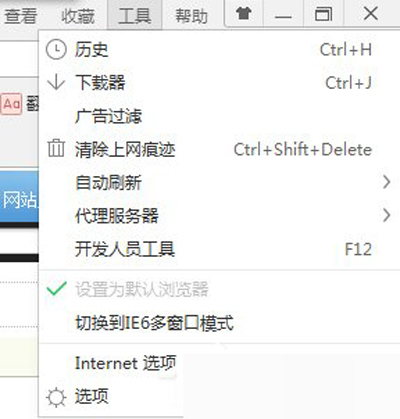
360浏览器
2、点击internet选项;
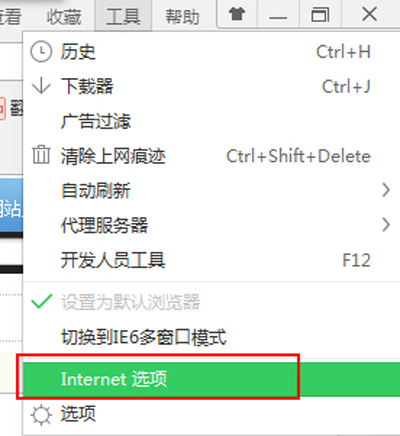
internet选项
3、在internet属性的对话框中,点击浏览历史记录下方的删除键;
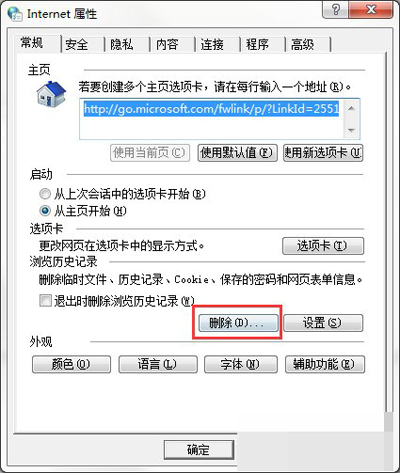
internet属性
4、按照你自己的意愿勾选想要删除内容前面的方框,点击删除即可;
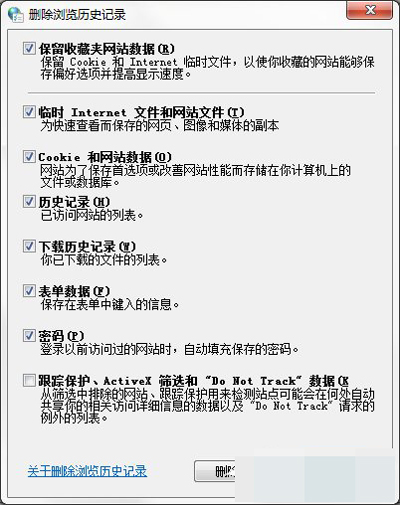
internet属性
5、如果觉得每次这样操作很麻烦,也可以将“退出时删除浏览历史记录”前的方框勾选上,这样当退出浏览器时,系统就会自动清除浏览记录;
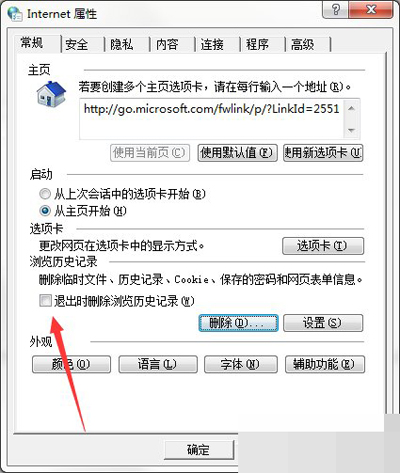
internet属性
方法二:
1、点击右上角的工具;
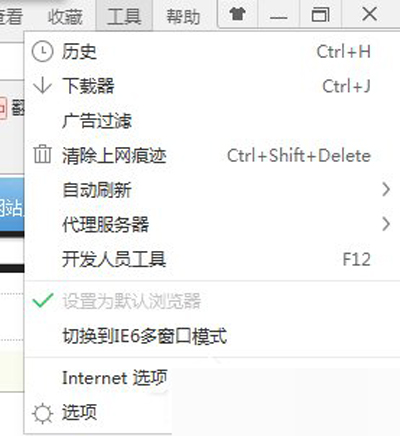
工具
2、点击internet选项;
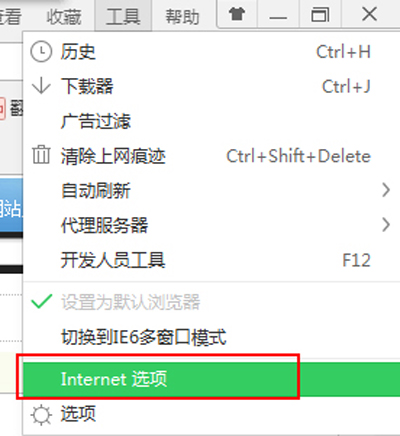
internet选项
3、在internet属性对话框里,选择内容;
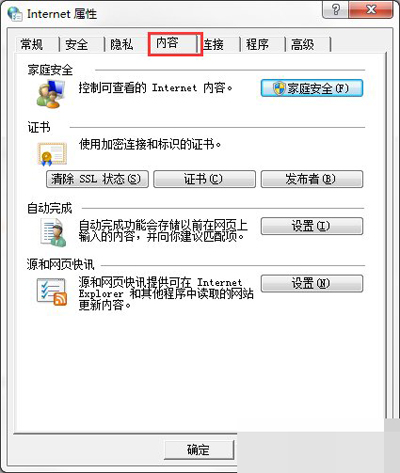
internet属性
4、点击“自动完成”下面的设置键;
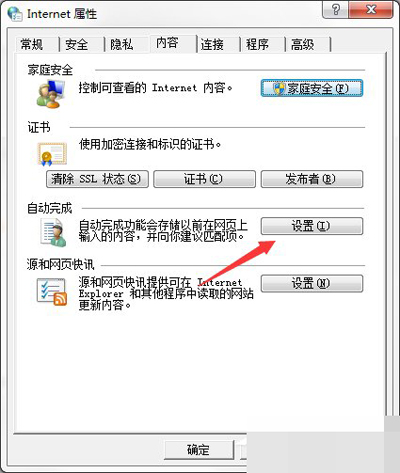
设置键
5、将所有勾选框里的对勾都取消;
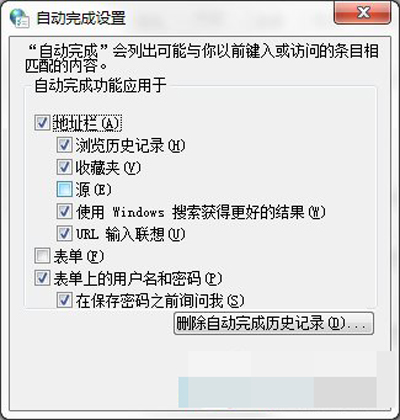
设置键
6、点击“删除自动完成历史记录”,可以消除在任意搜索栏中曾经搜索过的记录;
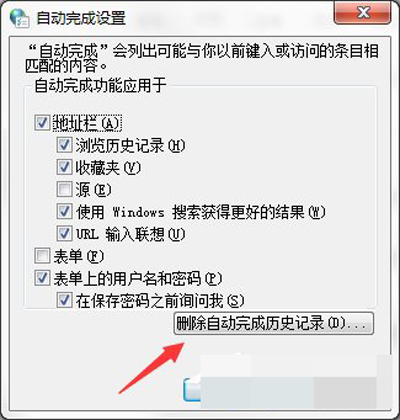
设置键
方法三:
1、打开360安全卫士;
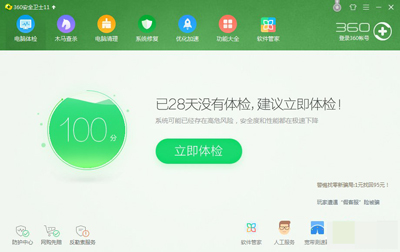
360安全卫士
2、点击电脑清理选项;
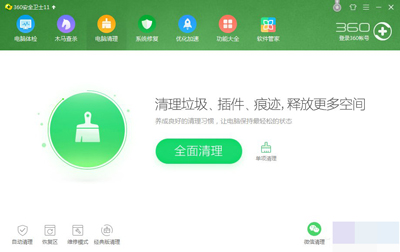
电脑清理
3、勾选好要清理的项目,点击“一键清理”,就开始进入清除状态;
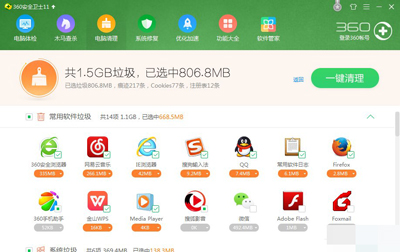
一键清理
4、可以打开“自动清理的功能”,选择好频率,勾选想要清除的项目,当你有一小段时间没有操作电脑时,该系统就能自动帮你扫描并清理垃圾和痕迹。
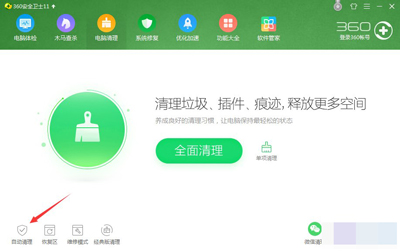
自动清理的功能
上面给大家介绍的便是在Win7系统中清除历史浏览记录的三种方法,如果你在使用电脑的过程中,也要进行历史浏览记录清理,那就可以按照上面的方法来进行操作。
windows 7 的设计主要围绕五个重点——针对笔记本电脑的特有设计;基于应用服务的设计;用户的个性化;视听娱乐的优化;用户易用性的新引擎。 跳跃列表,系统故障快速修复等,这些新功能令Windows 7成为最易用的Windows。
关键词:Win7系统如何完全清除历史记录?