ubuntu系统如何升级至18.04LTS版本?
时间:2024/7/9作者:未知来源:争怎路由网人气:8
ubuntu已经发布到18.04LTS版本了,该怎么升级呢?下面我们就来看看详细的教程。
1、首先在终端中先把软件源和软件升级成最新的。使用如图中两个命令。
root@ubuntu:~# apt-get update
root@ubuntu:~# apt-get upgrade


2、在终端中运行升级程序。使用命令:
# update-manager -cd
会弹出当前ubuntu系统有新的版本,询问是否升级,我们点击是。

3、升级的过程中会将系统的源,软件包等更新成18.04所需求的。等待下载软件包完成。
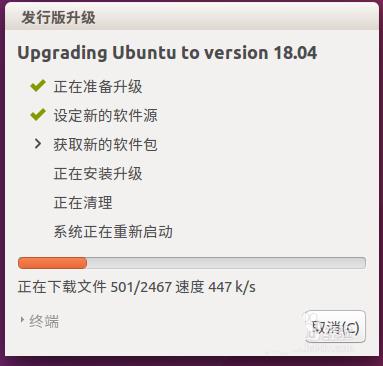
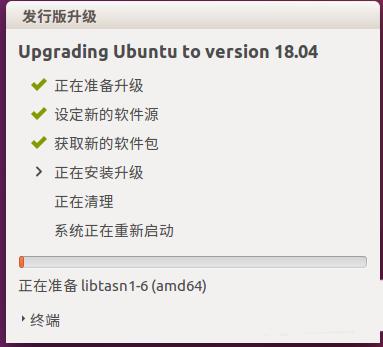
4、在更新的过程中,安装软件包的时候,会有弹出窗口询问是否保留原来的一些软件配置信息,我们可以把这些配置全都更新成最新的,也可以保留自己的软件配置。等待更新完成,弹出重启询问框。
#p#副标题#e#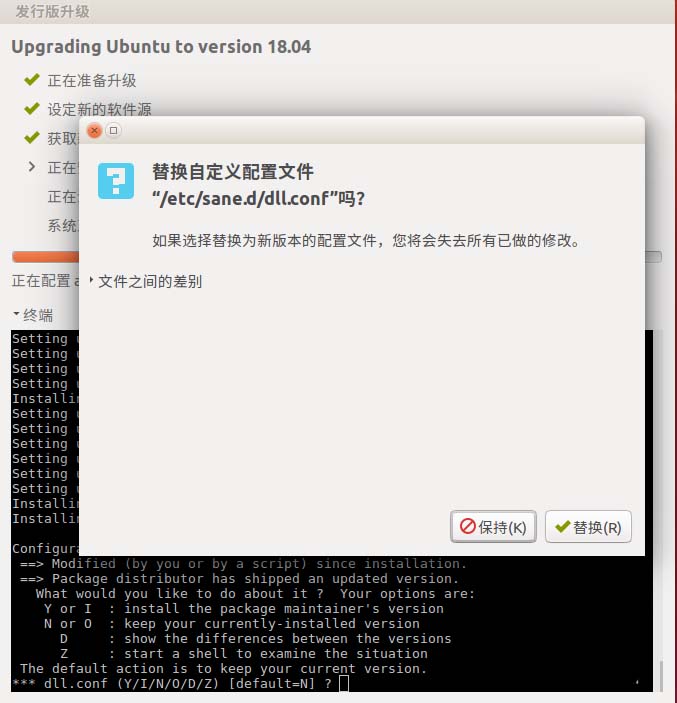
#p#副标题#e#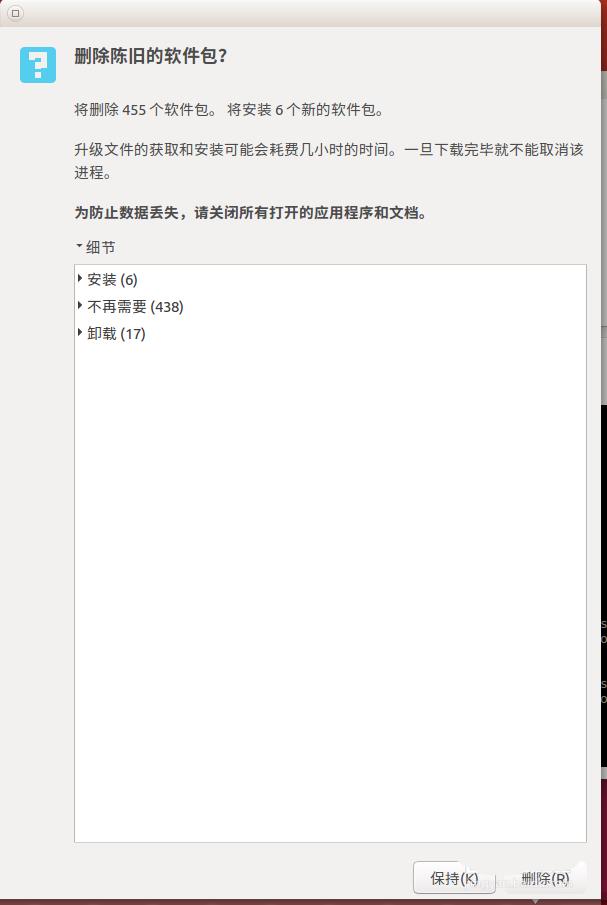
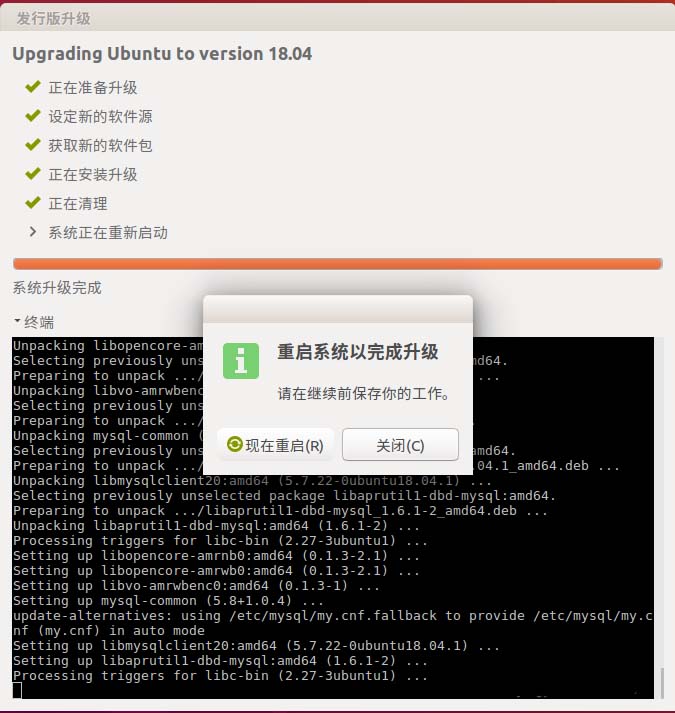
5、重启系统之后,我们就可以体验ubuntu18.04LTS了。
以上就是ubuntu 18.04系统的升级方法,希望大家喜欢,请继续关注脚本之家。
相关推荐:
ubuntu18.04应用图标怎么放到桌面?
Ubuntu系统普通用户怎么删除? Ubuntu删除账户的教程
ubuntu终端背景图片怎么设置? ubuntu16.04终端窗口设置背景的教程
关键词:ubuntu系统怎样升级至18.04LTS版本?