Ubuntu开机提示系统程序出现出错该如何办?
时间:2024/7/9作者:未知来源:争怎路由网人气:
Ubuntu开机以后会提示出错,检测到系统程序出现问题,如下图所示,该怎么办呢?下面我们就来看看详细的解决办法。
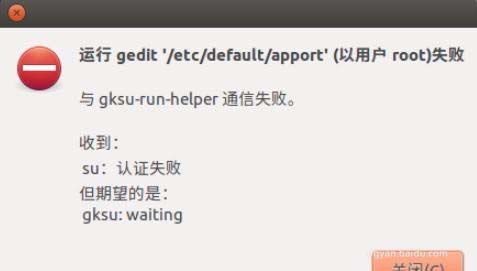
1、打开命令行终端窗口,可以通过快捷键ctrl + alt + T ,如图:
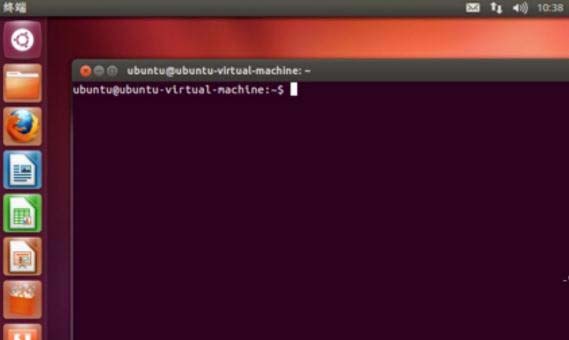
2、在开命令行终端窗口中输入:gksu-properties ,弹出属性设置对话框,将其中“验证模式(A)”的su修改为sudo,然后点击关闭,如图:
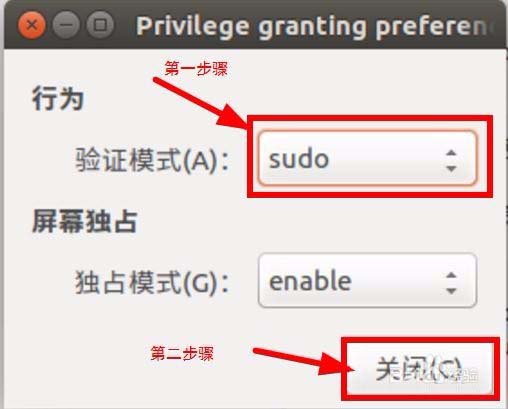
3、在命令行终端窗口中输入:gksu gedit /etc/default/apport ,弹出apport属性设置文本文件,并将enabled=1 修改为enabled=0,然后保存,下次系统启动就不会在提示该问题了,如图:
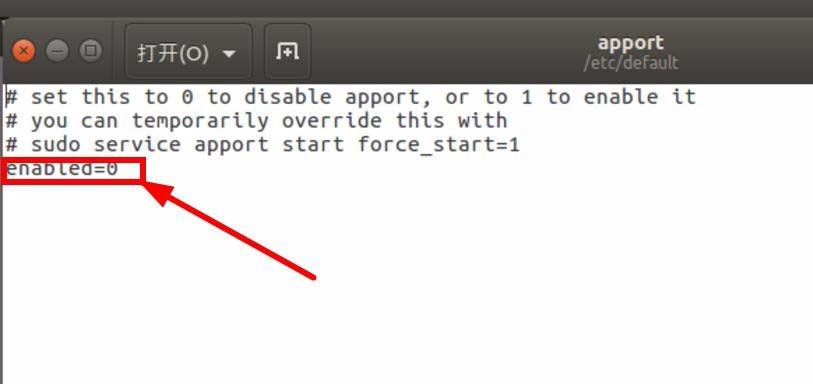
以上就是Ubuntu开机提示系统程序出现错误的详细解决办法,希望大家喜欢,
关键词:Ubuntu开机提示系统程序出现出错该怎样办?