微信小程序之自定义模态弹窗案例详细说明
时间:2024/3/5作者:未知来源:争怎路由网人气:
- 微信小程序,简称小程序,英文名Mini Program,是一种不需要下载安装即可使用的应用,它实现了应用“触手可及”的梦想,用户扫一扫或搜一下即可打开应用。小程序是一种不用下载就能使用的应用,也是一项门槛非常高的创新,经过将近两年的发展,已经构造了新的小程序开发环境和开发者生态。这篇文章主要为大家详细介绍了微信小程序实战之自定义模态弹窗,具有一定的参考价值,感兴趣的小伙伴们可以参考一下
首先看看官方提供的模态弹窗,供大家参考,具体内容如下
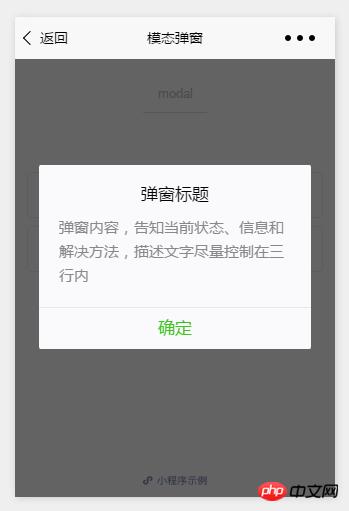
api如下:
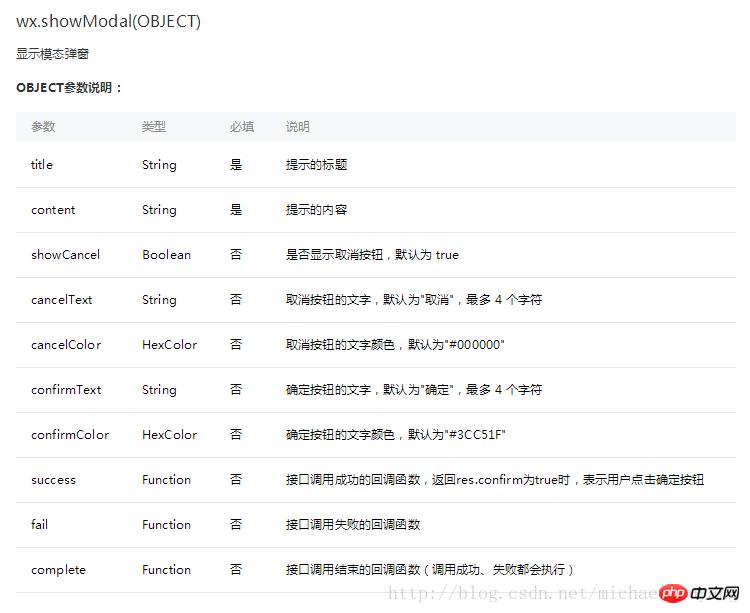
示例:
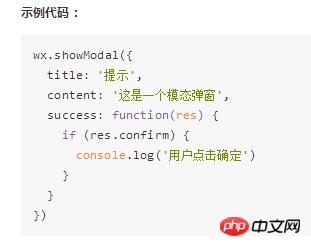
这样的模态弹窗,充其量只能做个alert,提示一下信息。
但是并不能使用它来处理复杂性的弹窗业务,因此写了Michael从新自定义了一个,采用了仿原生的样式写法wxml:
<!--button--> <view class="btn" bindtap="powerDrawer" data-statu="open">button</view> <!--mask--> <view class="drawer_screen" bindtap="powerDrawer" data-statu="close" wx:if="{{showModalStatus}}"></view> <!--content--> <!--使用animation属性指定需要执行的动画--> <view animation="{{animationData}}" class="drawer_box" wx:if="{{showModalStatus}}"> <!--drawer content--> <view class="drawer_title">弹窗标题</view> <view class="drawer_content"> <view class="top grid"> <label class="title col-0">标题</label> <input class="input_base input_h30 col-1" name="rName" value="可自行定义内容"></input> </view> <view class="top grid"> <label class="title col-0">标题</label> <input class="input_base input_h30 col-1" name="mobile" value="110"></input> </view> <view class="top grid"> <label class="title col-0">标题</label> <input class="input_base input_h30 col-1" name="phone" value="拒绝伸手党"></input> </view> <view class="top grid"> <label class="title col-0">标题</label> <input class="input_base input_h30 col-1" name="Email" value="仅供学习使用"></input> </view> <view class="top bottom grid"> <label class="title col-0">备注</label> <input class="input_base input_h30 col-1" name="bz"></input> </view> </view> <view class="btn_ok" bindtap="powerDrawer" data-statu="close">确定</view> </view>wxss:
/*button*/ .btn { width: 80%; padding: 20rpx 0; border-radius: 10rpx; text-align: center; margin: 40rpx 10%; background: #000; color: #fff; } /*mask*/ .drawer_screen { width: 100%; height: 100%; position: fixed; top: 0; left: 0; z-index: 1000; background: #000; opacity: 0.5; overflow: hidden; } /*content*/ .drawer_box { width: 650rpx; overflow: hidden; position: fixed; top: 50%; left: 0; z-index: 1001; background: #FAFAFA; margin: -150px 50rpx 0 50rpx; border-radius: 3px; } .drawer_title{ padding:15px; font: 20px "microsoft yahei"; text-align: center; } .drawer_content { height: 210px; overflow-y: scroll; /*超出父盒子高度可滚动*/ } .btn_ok{ padding: 10px; font: 20px "microsoft yahei"; text-align: center; border-top: 1px solid #E8E8EA; color: #3CC51F; } .top{ padding-top:8px; } .bottom { padding-bottom:8px; } .title { height: 30px; line-height: 30px; width: 160rpx; text-align: center; display: inline-block; font: 300 28rpx/30px "microsoft yahei"; } .input_base { border: 2rpx solid #ccc; padding-left: 10rpx; margin-right: 50rpx; } .input_h30{ height: 30px; line-height: 30px; } .input_h60{ height: 60px; } .input_view{ font: 12px "microsoft yahei"; background: #fff; color:#000; line-height: 30px; } input { font: 12px "microsoft yahei"; background: #fff; color:#000 ; } radio{ margin-right: 20px; } .grid { display: -webkit-box; display: box; } .col-0 {-webkit-box-flex:0;box-flex:0;} .col-1 {-webkit-box-flex:1;box-flex:1;} .fl { float: left;} .fr { float: right;}js:
Page({ data: { showModalStatus: false }, powerDrawer: function (e) { var currentStatu = e.currentTarget.dataset.statu; this.util(currentStatu) }, util: function(currentStatu){ /* 动画部分 */ // 第1步:创建动画实例 var animation = wx.createAnimation({ duration: 200, //动画时长 timingFunction: "linear", //线性 delay: 0 //0则不延迟 }); // 第2步:这个动画实例赋给当前的动画实例 this.animation = animation; // 第3步:执行第一组动画 animation.opacity(0).rotateX(-100).step(); // 第4步:导出动画对象赋给数据对象储存 this.setData({ animationData: animation.export() }) // 第5步:设置定时器到指定时候后,执行第二组动画 setTimeout(function () { // 执行第二组动画 animation.opacity(1).rotateX(0).step(); // 给数据对象储存的第一组动画,更替为执行完第二组动画的动画对象 this.setData({ animationData: animation }) //关闭 if (currentStatu == "close") { this.setData( { showModalStatus: false } ); } }.bind(this), 200) // 显示 if (currentStatu == "open") { this.setData( { showModalStatus: true } ); } } })运行:
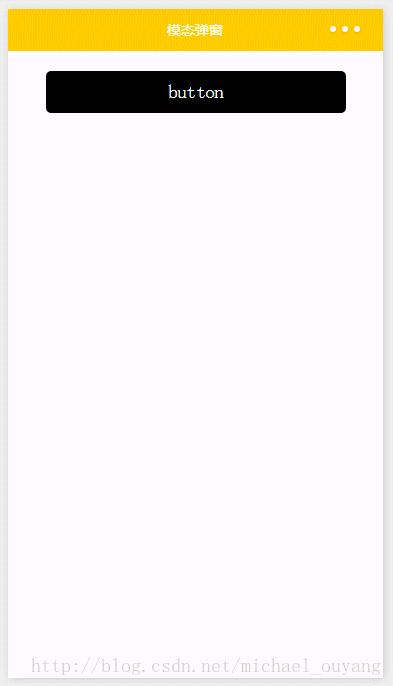
以上就是微信小程序之自定义模态弹窗实例详解的详细内容,更多请关注php中文网其它相关文章!
小程序是一种不需要下载安装即可使用的应用,它实现了应用“触手可及”的梦想,用户扫一扫或者搜一下即可打开应用。
关键词:微信小程序之自定义模态弹窗案例详细说明