小程序开发之基础篇滑动设置(10)
时间:2024/2/29作者:未知来源:争怎路由网人气:11
- 微信小程序,简称小程序,英文名Mini Program,是一种不需要下载安装即可使用的应用,它实现了应用“触手可及”的梦想,用户扫一扫或搜一下即可打开应用。小程序是一种不用下载就能使用的应用,也是一项门槛非常高的创新,经过将近两年的发展,已经构造了新的小程序开发环境和开发者生态。在实际的移动应用程序交互方式中,最常见的就是滑动操作。像左右滑动切换页面,手指张开来放大图片等,都是由滑动操作来完成的。
微信小程序默认提供的相关事件如下:
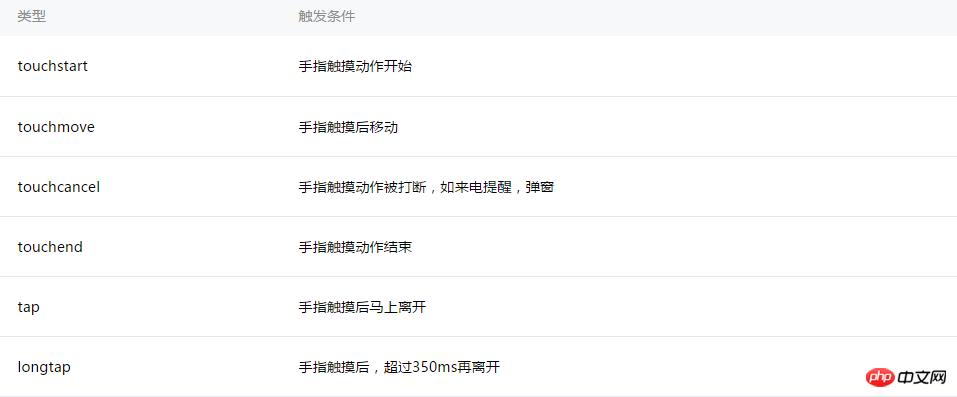
触摸相关操作事件
tap对应点击操作,还提供了longtap来支持长按操作,这些都比较简单,就不多做讲述。
touchmove对应滑动操作,通过bindtouchmove即可响应滑动操作。//wxml <view id="id" bindtouchmove="handletouchmove" style = "width : 100px; height : 100px; background : #167567;"> </view> //js Page({ handletouchmove: function(event) { console.log(event) }, })当按住
view标签并滑动鼠标时,会不停的触发滑动事件,直到放开鼠标,当鼠标移出view标签区域后依然会触发事件。拖拽操作
通过监听滑动事件,可以实现一些实用的功能,比如用过iphone的用户都知道assistivetouch,一个桌面上的快捷按钮,可以将按钮拖动到桌面的任意位置。为了方便,这里就用一个圆形来代表该按钮。
//wxml <view id="id" class = "ball" bindtouchmove="handletouchmove" style = "width : 60px; height : 60px; background : #545345;"> </view> //wxss .ball { box-shadow:2px 2px 10px #AAA; border-radius: 20px; position: absolute; } //js Page({ handletouchmove: function(event) { console.log(event) }, })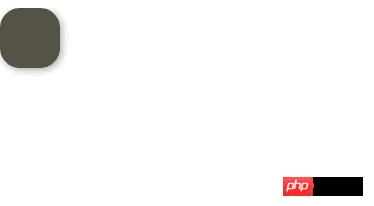
视图跟随
好吧,按钮丑了点,这不是重点。拖拽操作的实现思路也很简单,当触发滑动事件时,event对象会包含当前触摸位置的坐标信息,可以通过event.touches[0].pageX和event.touches[0].pageY来获取,为什么touches是数组呢,答案是为了支持多点触控(在电脑上不知道如何模拟多点触控)。接下来将按钮的位置设置为触摸位置,应该就能实现预期效果了,让我们试试看。在Page中定义按钮的位置数据ballBottom和ballRight,并绑定到view的对应属性中。
//wxml <view id="id" class = "ball" bindtouchmove="handletouchmove" style = "width : 60px; height : 60px; background : #545345; top:{{ballTop}}px; left: {{ballLeft}}px"> </view> //js Page({ data: { ballTop: 0, ballLeft: 0, }, handletouchmove: function(event) { console.log(event) }, })接下来在
handletouchmove方法中更新按钮的位置数据handletouchmove: function(event) { console.log(event) this.setData ({ ballTop: event.touches[0].pageY, ballLeft: event.touches[0].pageX, }); },运行发现基本可以实现效果,不过有两个问题,一是会将按钮拖出屏幕边缘,二是按钮始终在鼠标右下方。
接下来加入对屏幕边界的判断并对按钮位置进行修正。其中屏幕大小可以通过wx.getSystemInfo来获取。
完整代码如下:Page({ data: { ballTop: 0, ballLeft: 0, screenHeight:0, screenWidth:0 }, onLoad: function () { //获取屏幕宽高 var _this = this; wx.getSystemInfo({ success: function (res) { _this.setData({ screenHeight: res.windowHeight, screenWidth: res.windowWidth, }); } }); }, handletouchmove: function(event) { console.log(event) let pageX = event.touches[0].pageX; let pageY = event.touches[0].pageY; //屏幕边界判断 if (pageX < 30关键词:小程序开发之基础篇滑动设置(10)