华为 荣耀(WS831) 无线路由器上网设置 路由器
时间:2024/4/22作者:未知来源:争怎路由网人气:
- 华为路由器为华为面向运营商数据通信网络的高端路由器产品,覆盖骨干网、城域网的P/PE位置,帮助运营商应对网络带宽快速增长的压力。支持RIP、OSPF、BGP、IS-IS等单播路由协议和IGMP、PIM、MBGP、MSDP等多播路由协议,支持路由策略以及策略路由。
华为 荣耀(WS831) 无线路由器上网设置

1、华为荣耀(WS831)无线路由器上一共有3个网线接口,WAN口(蓝色网口)用来连接宽带网线(宽带猫、光纤猫);另外2个LAN口(黄色网口)用来连接电脑,连接示意图如下所示。
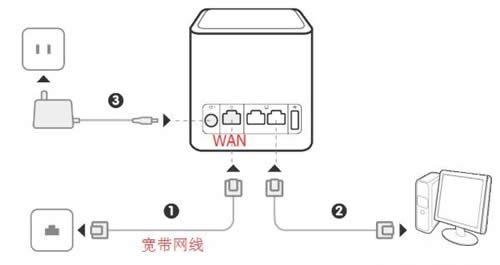
2、在设置华为荣耀(WS831)路由器连接Internet之前,需要需要先把电脑IP地址设置为:自动获取(动态IP),如下图所示。一般情况电脑IP地址默认就是自动获取,不过为了保险起见,建议大家检查设置一下。
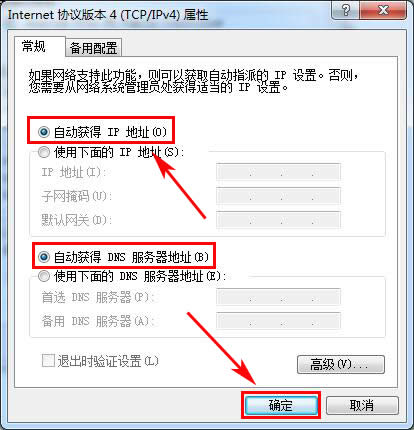
3、设置荣耀(WS831)路由器上网
(1)首次设置荣耀(WS831)路由器上网
如果你的华为荣耀(WS831)路由器是第一次进行设置,那么设置上网时的界面是如下面几个步骤所示。如果你的WS831路由器之前已经使用过,现在想要重新设置,那么请浏览后面“重新设置WS831路由器上网”部分的内容。
①打开电脑中的浏览器,在地址栏中输入:192.168.3.1 并按下键盘中的回车。

②在跳转的界面中,点击“马上体验”。
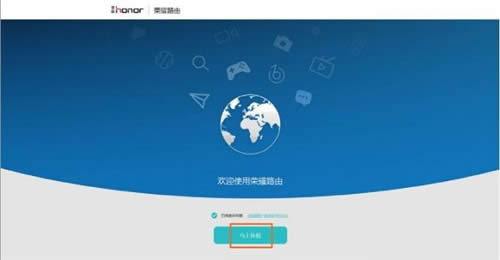
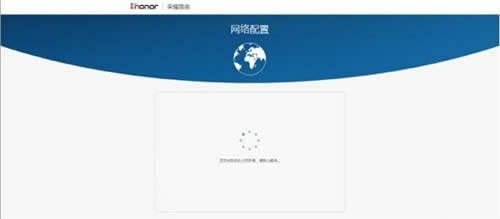
③此时华为WS831路由器会自动检查上网方式,如果检测到上网方式是 宽带拨号上网,则会提示用户输入:“上网账号”、“上网密码”——>然后点击“下一步”。
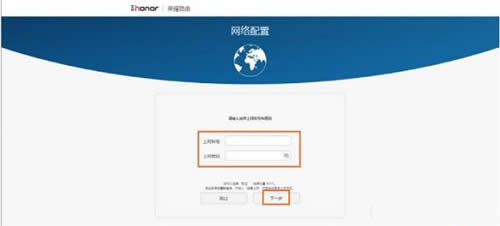
温馨提示:“上网账号”、“上网密码”就是宽带运营商提供的 宽带账号、宽带密码;并且一定要填写正确,否则是不能上网的。
④在“Wi-Fi 名称”和“Wi-Fi新密码”中输入您自定义的无线网络名称和密码——>然后单击“完成”。
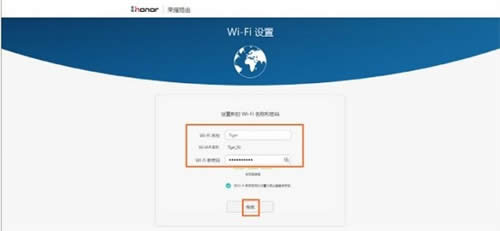
⑤等待WS831路由器重启后,将手机、平板等无线设备重新连上新的 WI-Fi 即可上网。
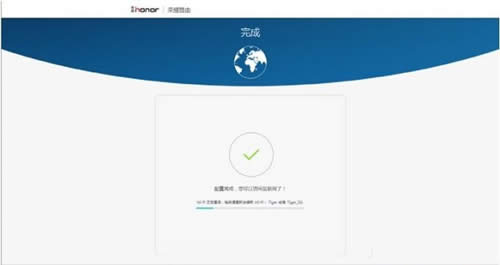
(2)重新设置荣耀(WS831)路由器上网
如果你的华为荣耀(WS831)路由器之前已经使用过,现在想要重新设置,那么请参考下面的内容:
①打开电脑中的浏览器,在地址栏中输入:192.168.3.1 并按下键盘中的回车。

②在弹出的登录窗口中输入 登录密码——>单击“登录”。
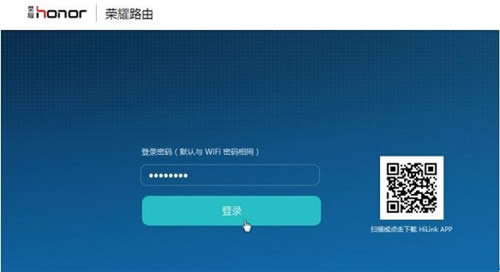
温馨提示:登录密码默认是WiFi密码。
③点击“我要上网”,路由器会自动检测上网方式——>如果检测到“上网方式”是:宽带拨号上网(PPPoE),在“上网账号”、“上网密码”中分别填写:宽带运营商提供的,宽带账号、宽带密码——>点击“保存”。
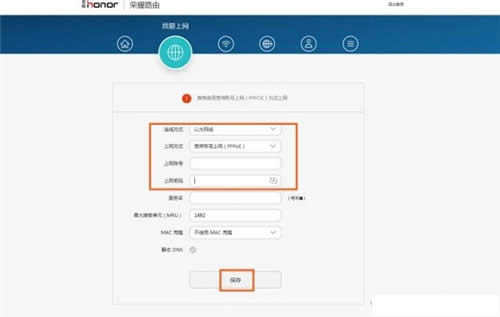
④如果检测到“上网方式”是:自动获取IP(DHCP)——>直接点击“保存”即可。
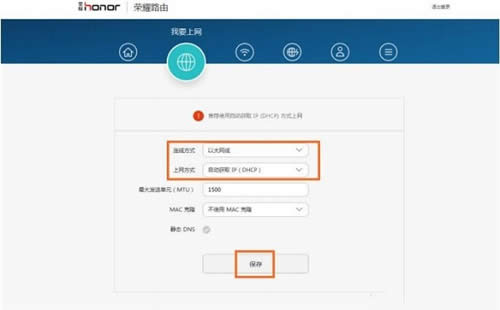
⑤如果检测到“上网方式”是:手动输入IP(静态IP)——>需要填写“IP地址”、“子网掩码”、“默认网关”、“首选DNS服务器”、“备选DNS服务器”——>然后点击“保存”。
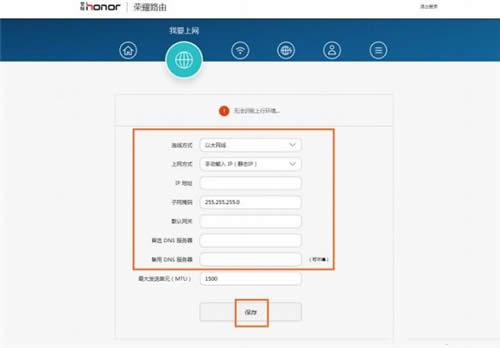
温馨提示:“IP地址”、“子网掩码”、“默认网关”、“首选DNS服务器”、“备选DNS服务器”这些参数由你的宽带运营商(网络管理员)提供,如果不清楚,请致电你的宽带客服查询。
⑥点击“我的Wi-Fi”选项后,可以分别设置2.4GWiFi名称、WiFi密码,5GWiFi名称、WiFi密码——>然后点击“保存”,如下图所示
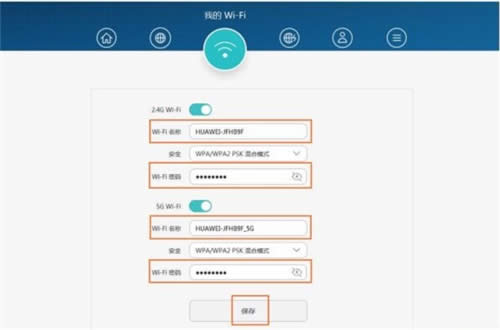 全新的路由器不仅让你更稳定快速地连接无线网络,更可以让家中的智能设备连接在一起。
全新的路由器不仅让你更稳定快速地连接无线网络,更可以让家中的智能设备连接在一起。
关键词:华为 荣耀(WS831) 无线路由器上网设置 路由器