路由器上网怎么给电脑设置固定的IP地址
时间:2024/11/6作者:未知来源:争怎路由网人气:
- 路由器是连接各个网络的设备,它能够以最佳的路径将接收到的信号发送出去,是互联网络的枢纽。路由器具有判断网网络地址和选择网络IP的功能,能在多个互联网络中建立连接,同时路由器只接受源网站和其他路由器的信息,属于互联设备。
如果有时候自己电脑无法获取IP地址的话,不妨尝试以下给电脑设置固定的IP地址上网。
第一步:右键点击桌面上的“网上邻居”,选择“属性”
第二步:右键点击“本地连接”,选择“属性”
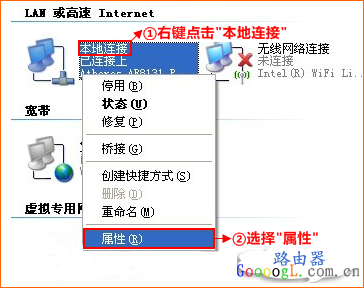
第三步:双击“Internet协议(TCP/IP)”
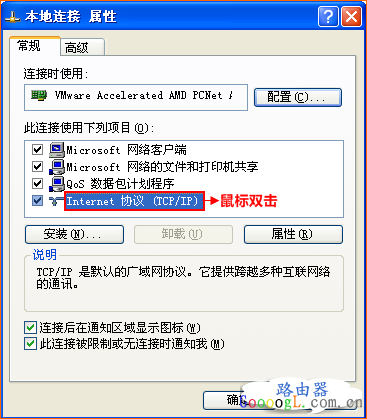
第四步:选择“使用下面的IP地址”,“使用下面的DNS服务器地址”确定即可
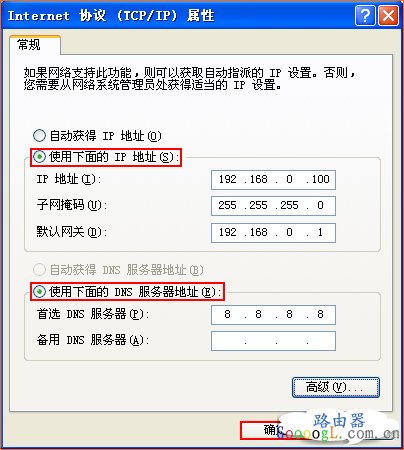
Windows 7 系统指定ip地址:
第一步:点击桌面右下角的网络图标,打开“网络和共享中心”
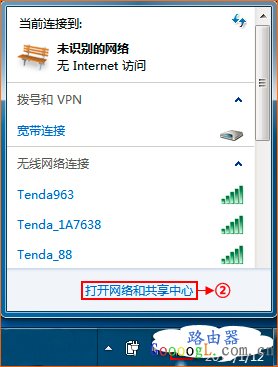
第二步:点击“更改适配器设置”
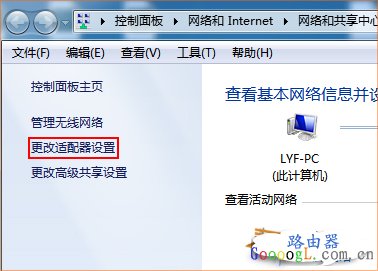
第三步:右键点击“本地连接”选择“属性”
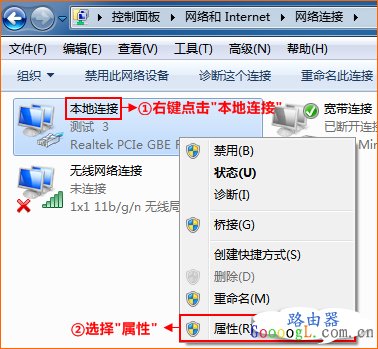
第四步:双击“Internet 协议版本 4(TCP/IP)”
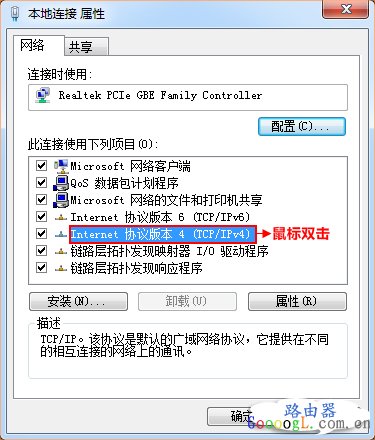
第五步:选择“使用下面的IP地址”,“使用下面的DNS服务器地址”,确定即可
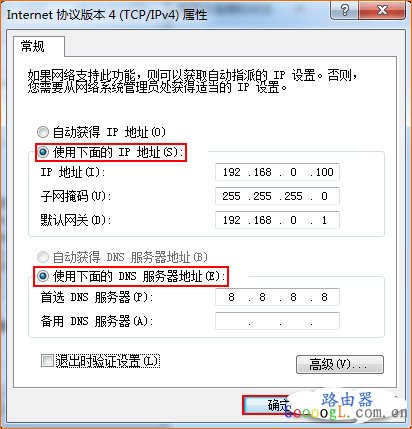 路由器不仅让你更稳定快速地连接无线网络,更可以让家中的智能设备连接在一起。
路由器不仅让你更稳定快速地连接无线网络,更可以让家中的智能设备连接在一起。
关键词:路由器上网如何给电脑设置固定的IP地址