华为 WS326 无线路由器恢复出厂设置
时间:2024/2/2作者:未知来源:争怎路由网人气:
- 华为路由器为华为面向运营商数据通信网络的高端路由器产品,覆盖骨干网、城域网的P/PE位置,帮助运营商应对网络带宽快速增长的压力。支持RIP、OSPF、BGP、IS-IS等单播路由协议和IGMP、PIM、MBGP、MSDP等多播路由协议,支持路由策略以及策略路由。

1、在浏览器地址栏中输入:192.168.3.1 并按下键盘中的回车;

在弹出的登录窗口,输入用户名:admin,输入密码:admin,然后点击“登录”。
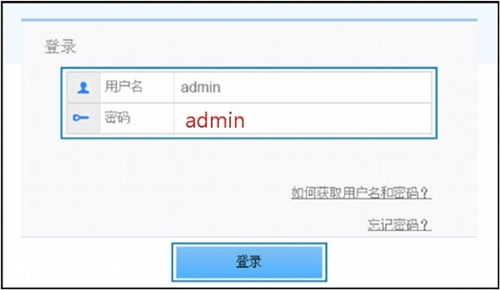
2、点击“设备维护”——>“设备管理”——>“恢复出厂设置”——>“恢复出厂设置”,如下图所示;
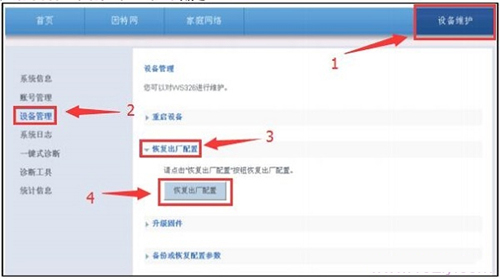
3、最后在弹出的对话框中,“确定”。
4、在华为WS326路由器的机身上,有一个复位按钮:WPS/WLAN;在华为WS326路由器接通电源的情况下,按住WPS/WLAN按钮 20秒以上的时间,然后松开按钮。此时,华为WS326路由器会自动恢复到出厂设置。
 全新的路由器不仅让你更稳定快速地连接无线网络,更可以让家中的智能设备连接在一起。
全新的路由器不仅让你更稳定快速地连接无线网络,更可以让家中的智能设备连接在一起。
关键词:华为 WS326 无线路由器恢复出厂设置