宽带家长控制怎么设置(怎么设置家长控制)
时间:2024/11/16作者:未知来源:争怎路由网人气:
想要通过路由器的“家长控制”限制孩子上网,需通过路由器的后台管理功能进行操作。
以水星路由器为例,详细操作方法如下:
1.通过浏览器地址栏输入路由器后台管理地址,打开后台登录页面。
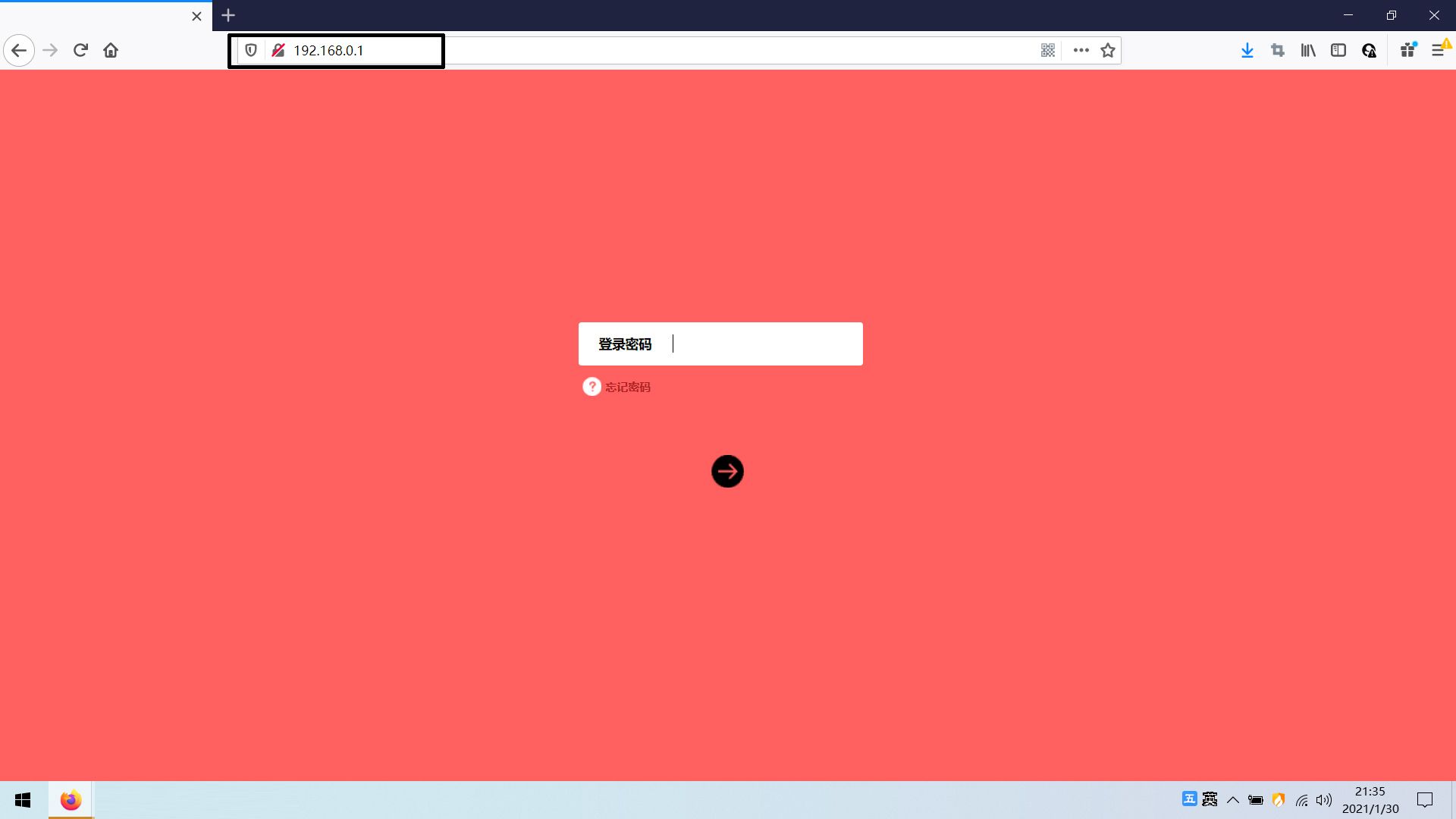
2.在后台登录界面,输入路由器的管理密码,并点击登录。
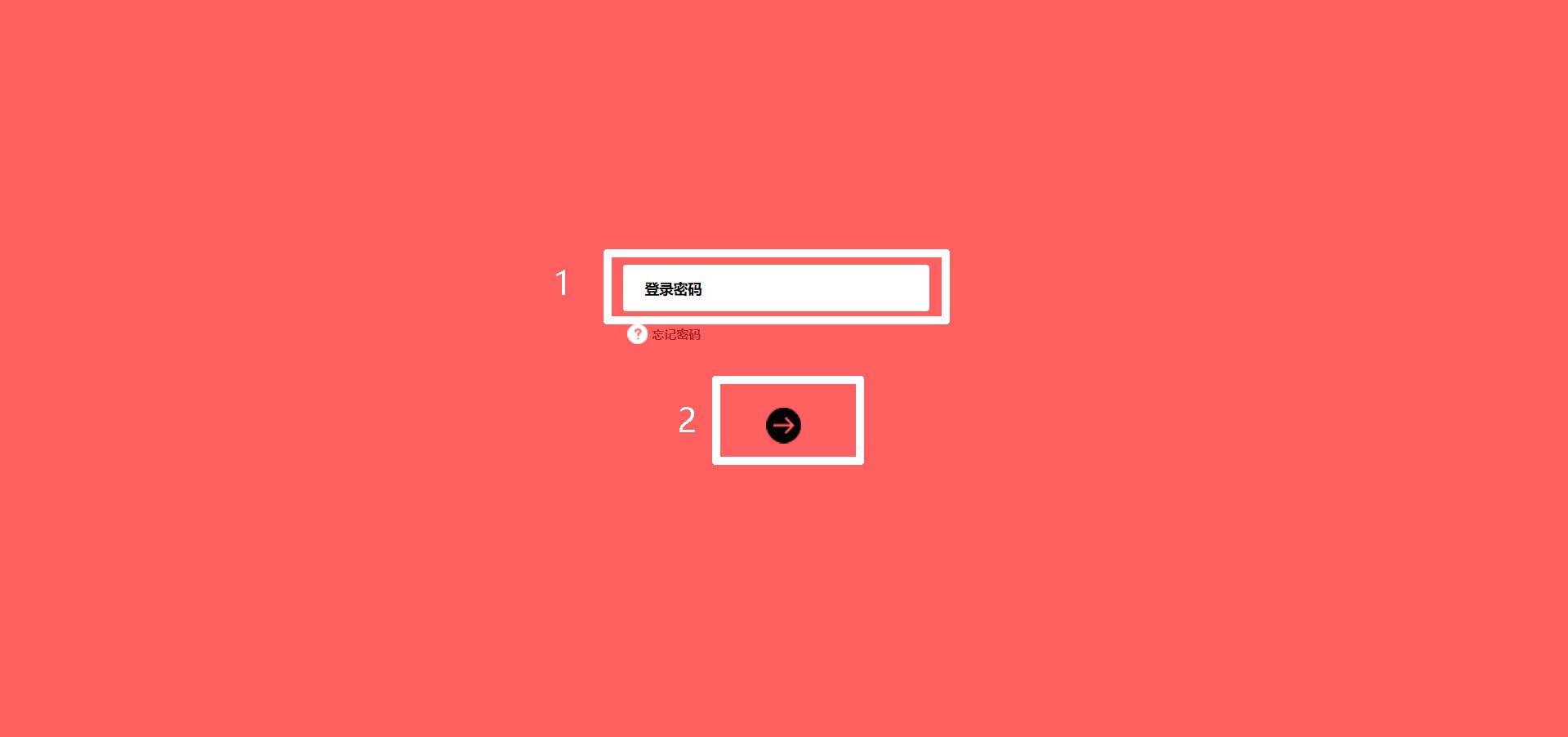
3.在路由器管理界面,点击“高级设置”。
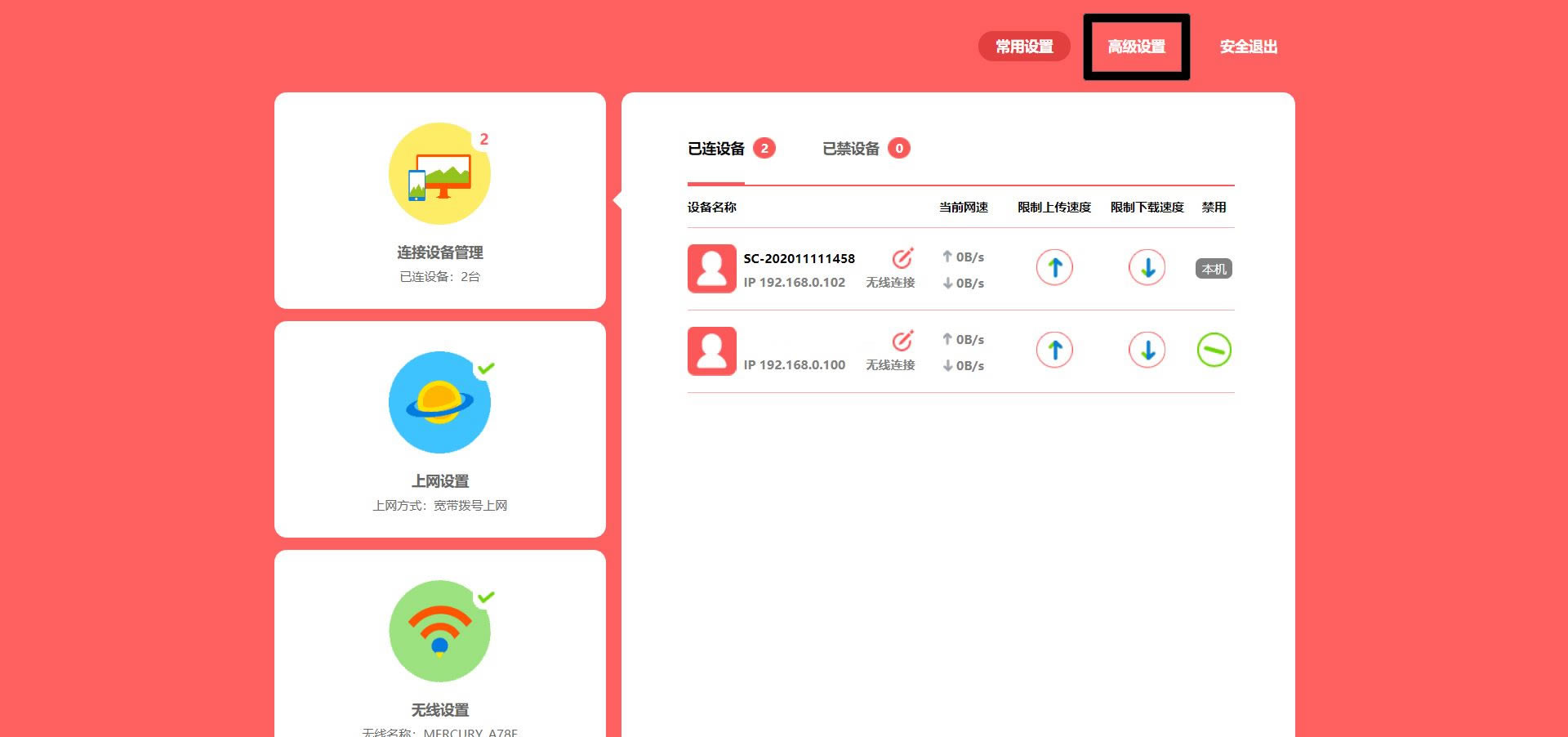
4.在“高级设置”页面,点击“上网控制”。
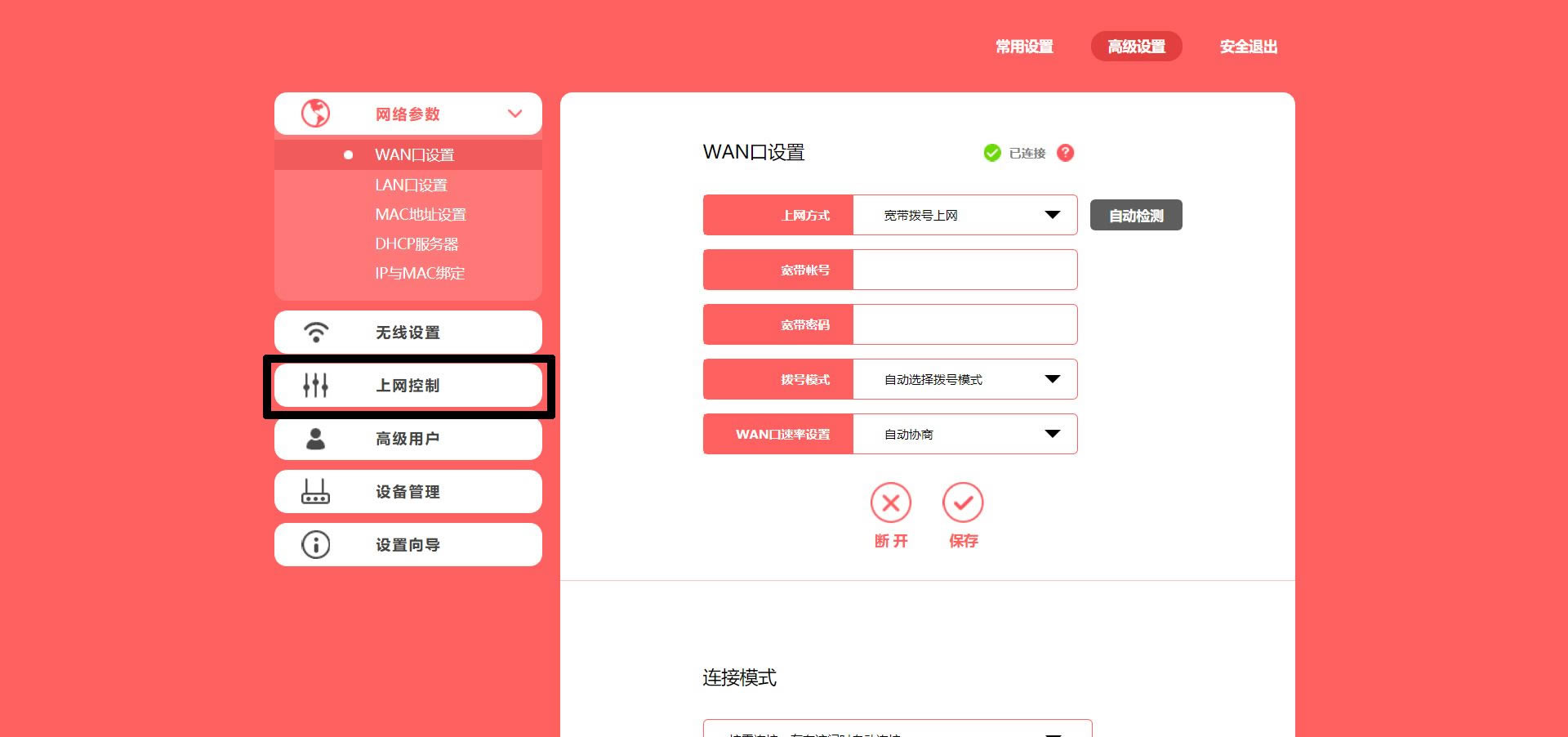
5.在右侧的“家长控制”页面,点击“添加”按钮。
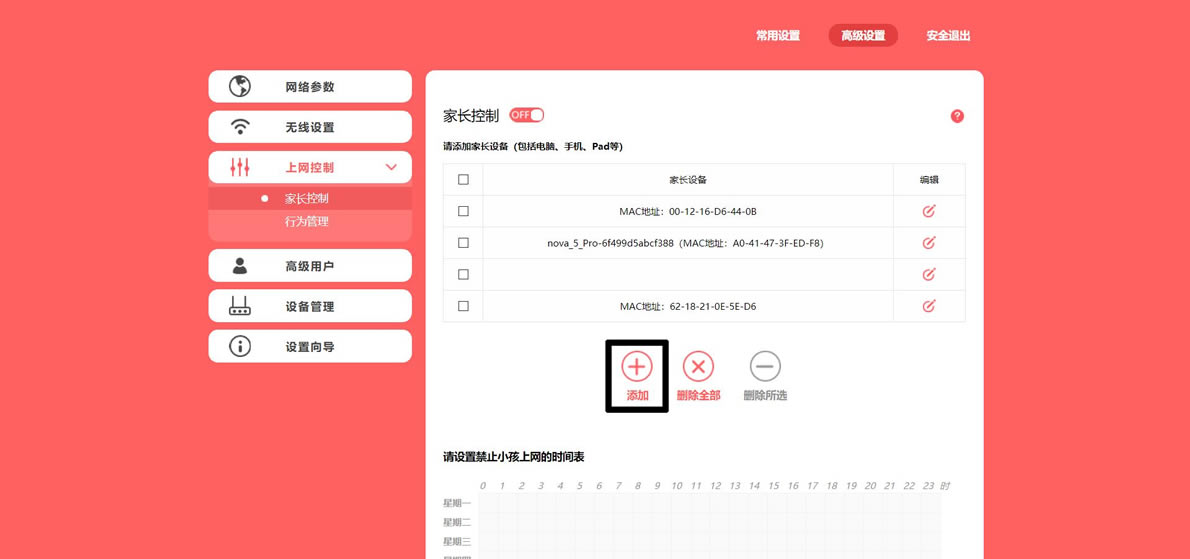
6.在弹出的新条目中,点击列表框,选择家长设备,然后点击保存。
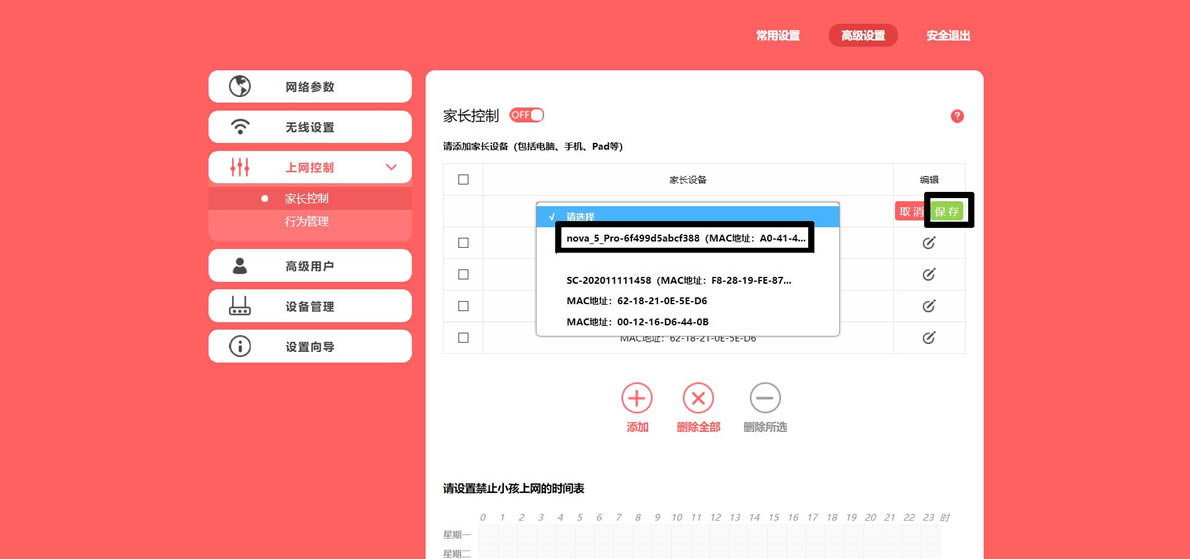
7.将页面拖至底部,点击图标中的方块,设置禁止孩子上网的时间表。
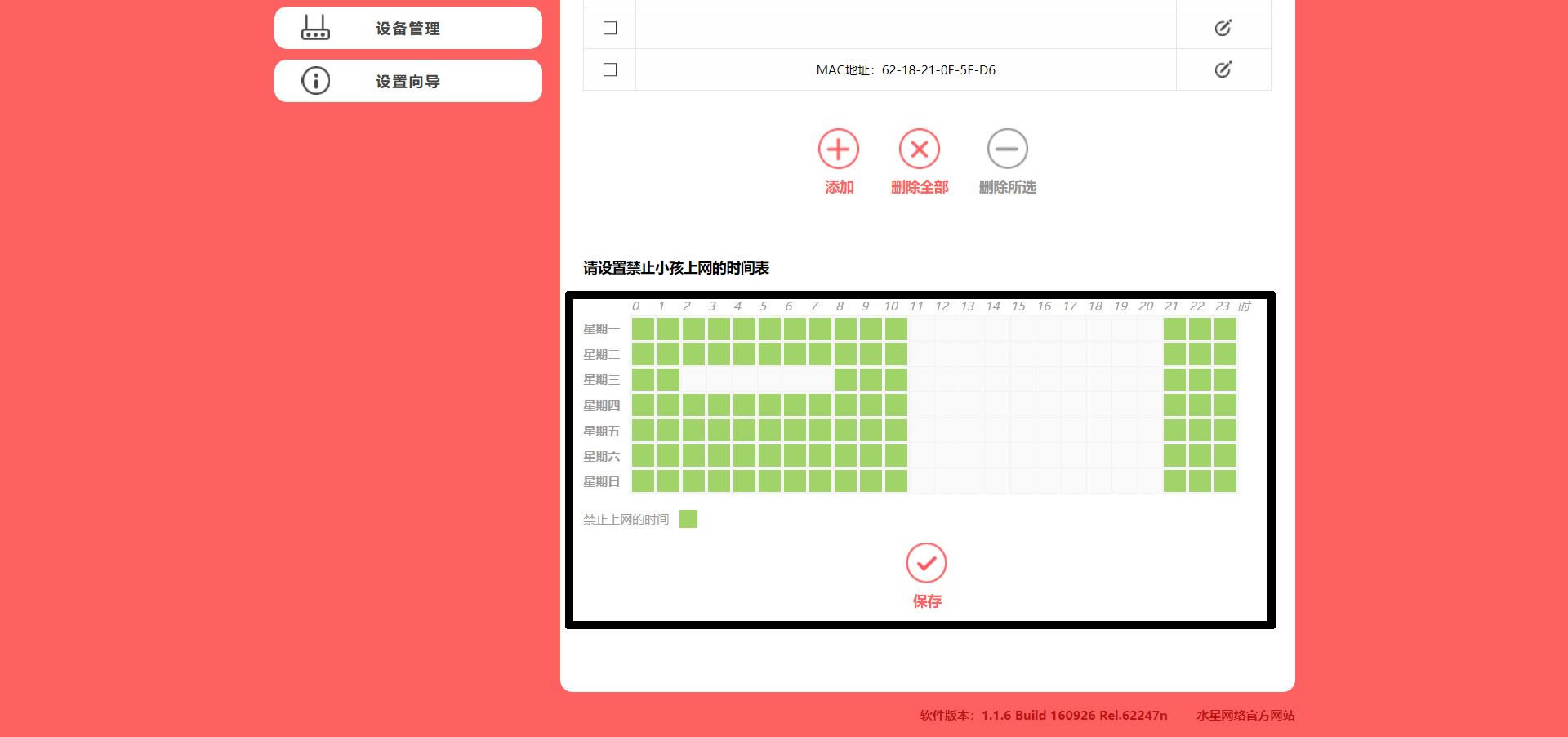
8.以上操作完成后,点击顶部的“家长控制”按钮,开启该功能,即可完成操作。
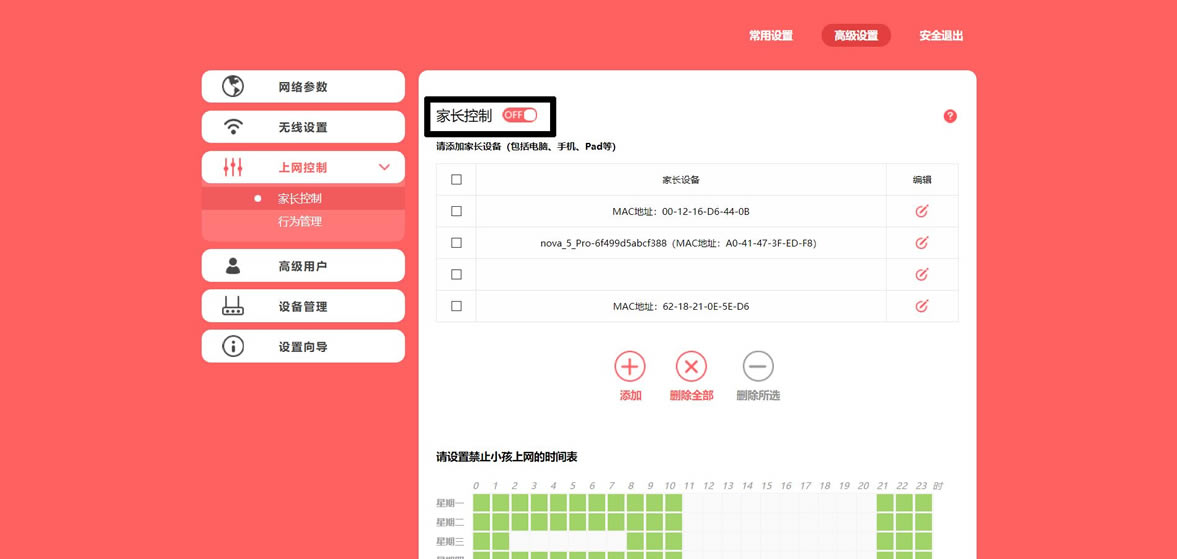
注意事项
- 该操作不限制设备,手机、电脑均可进行。
- 在执行以上操作时,一定要先添加家长设备,再进行其它操作,否则有可能会导致家长设备无法上网。
关键词:宽带家长控制如何设置(如何设置家长控制)