com端口你设置对了吗(COM端口设置)
时间:2024/7/24作者:未知来源:争怎路由网人气:
三菱PLC无法连接,com端口你设置对了吗?
这里排除编程线驱动安装问题,在正常安装编程线驱动的情况下。(WIN7我用的编程线在线自动安装驱动)
三菱PLC当你安装好编程软件,测试无法连接上PLC时,并提示:指定了无法使用的COM口,请确认COM端口的设置后,再次执行。如下图的情况。
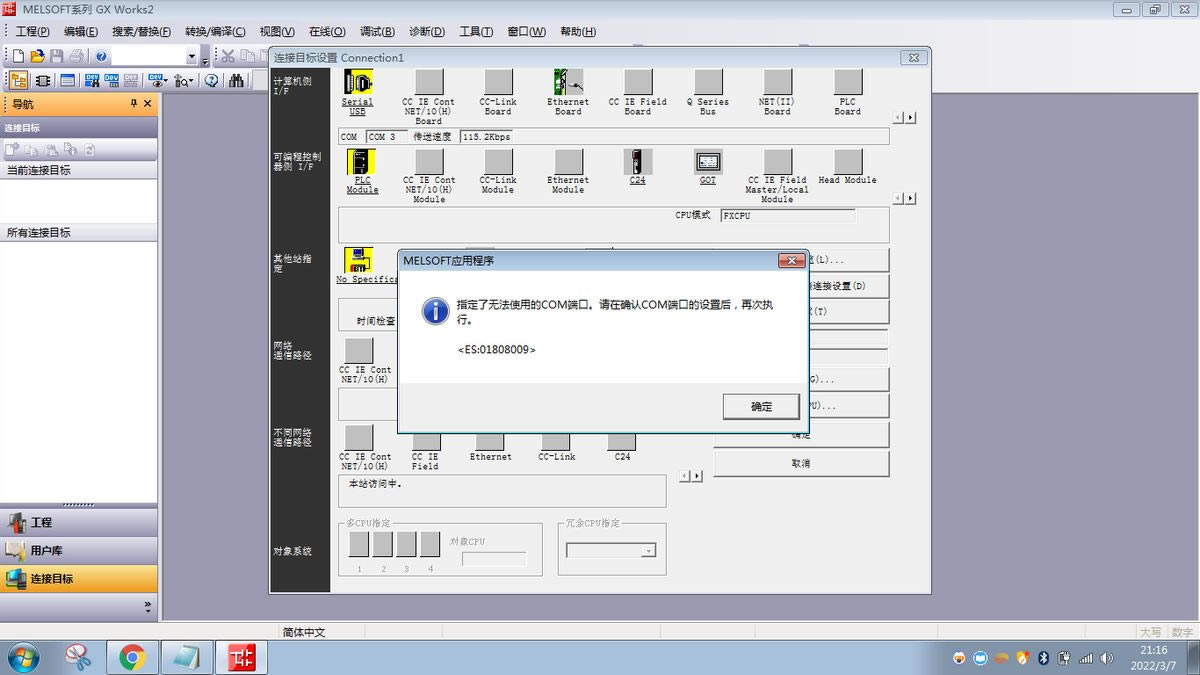
下面我们只需要查看编程线所使用的端口编号并返回编程软件选择正确的端口就可以了。
下面以WIN7系统为例
首先右击我的电脑 属性

然后选择设备管理器
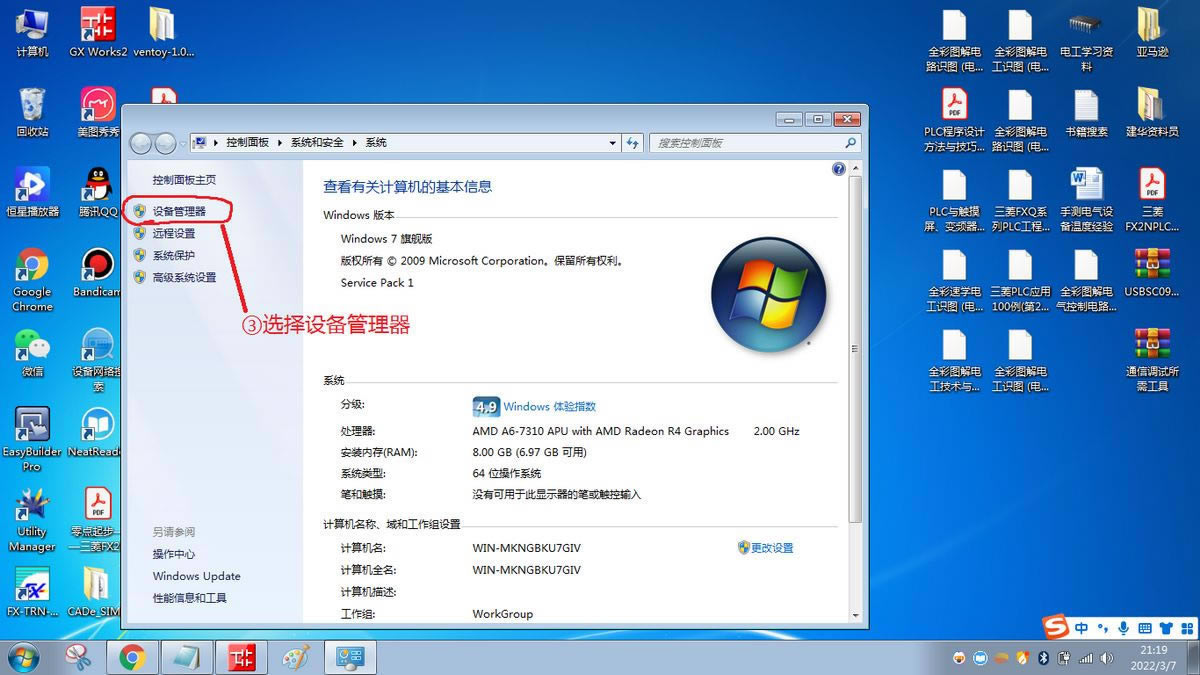
点击端口左边的小三角查看隐藏项,可以看到COM端口
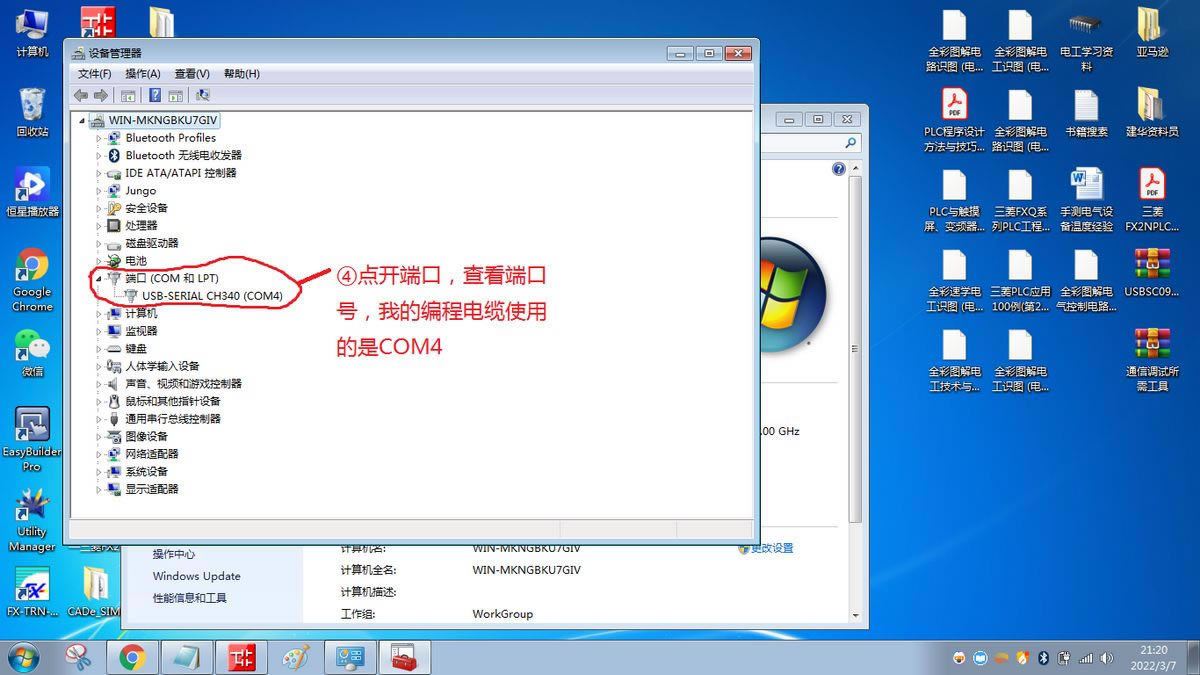
那么我的编程电缆连接的COMN口就是COM4
下面打开三菱的编程软件,点击在线 PLC读取
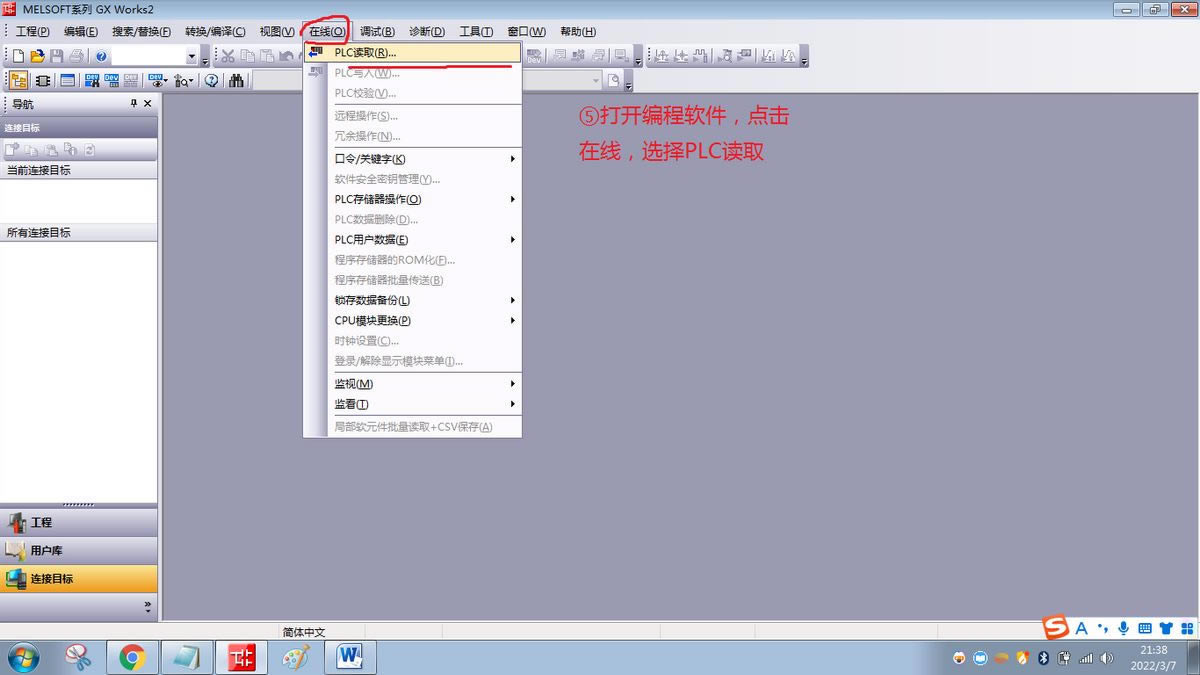
选择正确的PLC系列,并点击确定
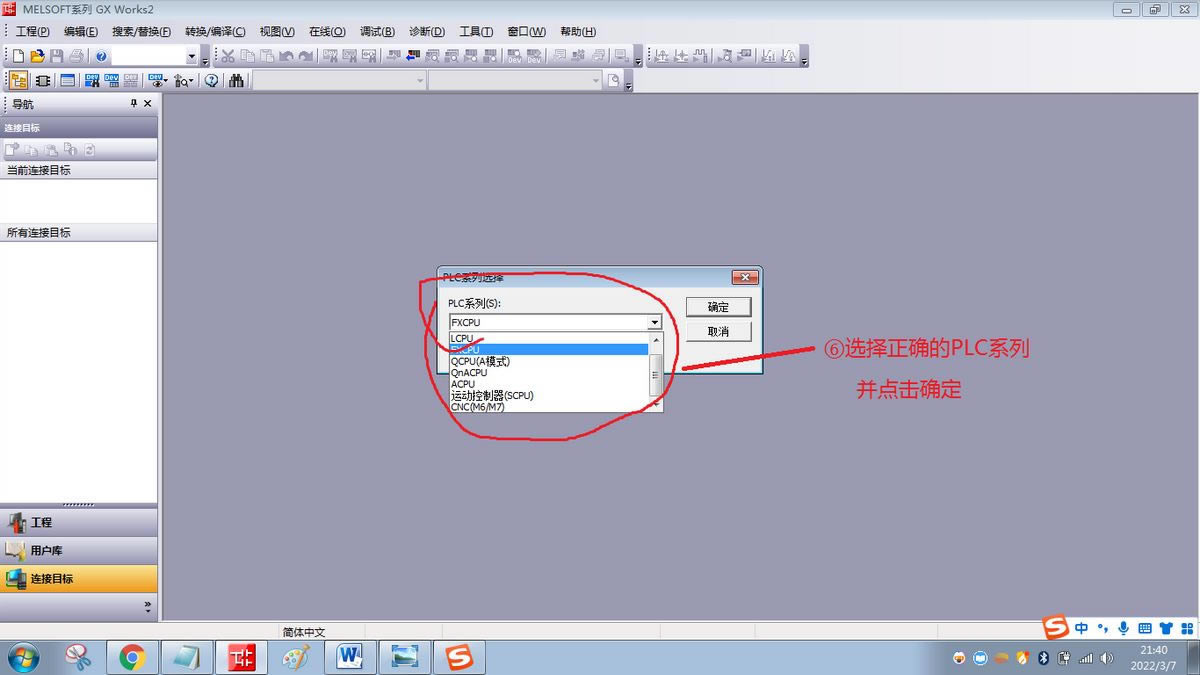
双击下图的第一个图标
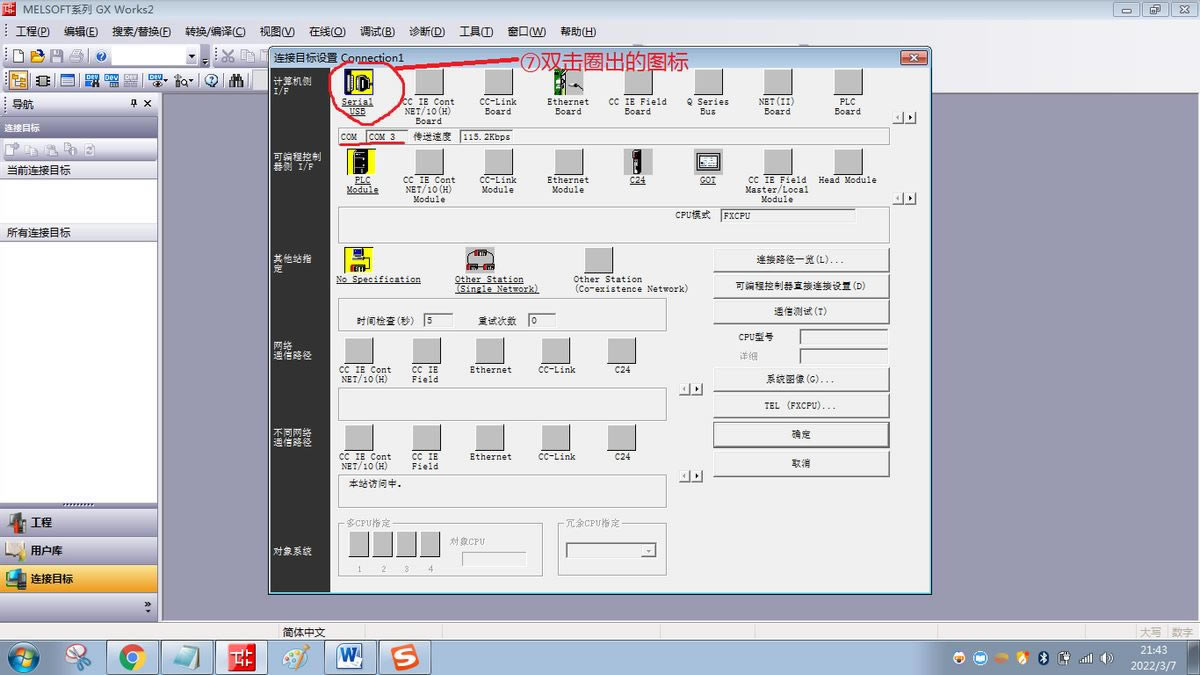
选择COM4,并确定
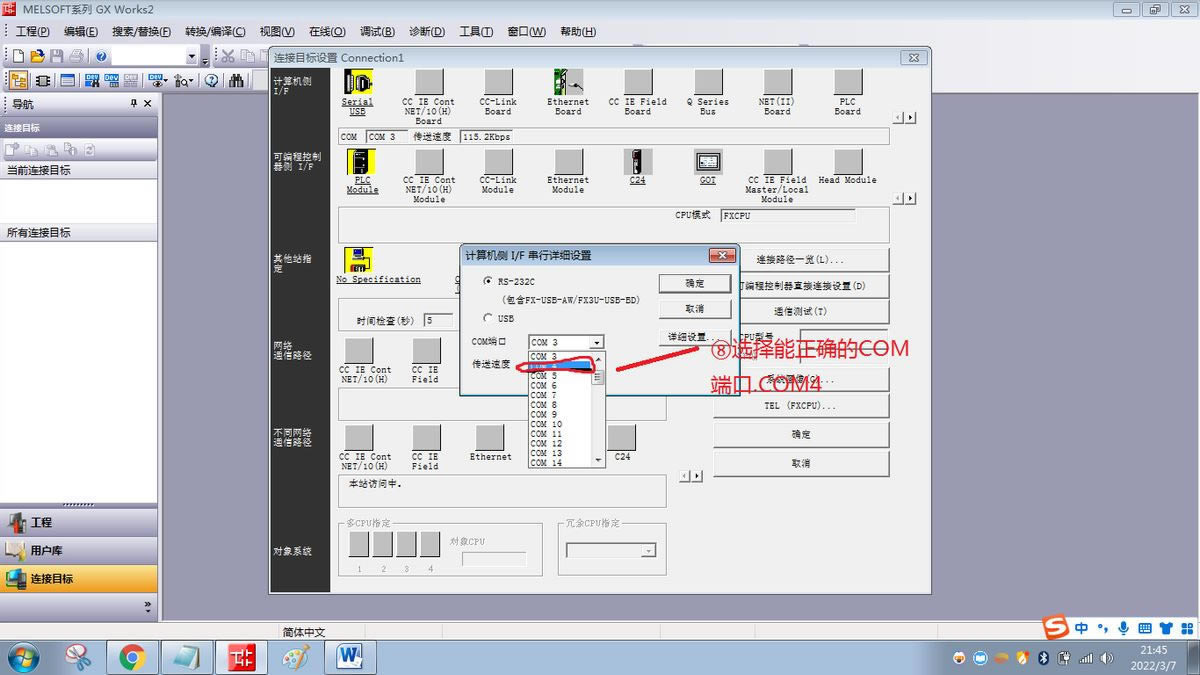
点击下图的通信测试,弹出窗口提示连接成功。
点击确定,至此连接成功。
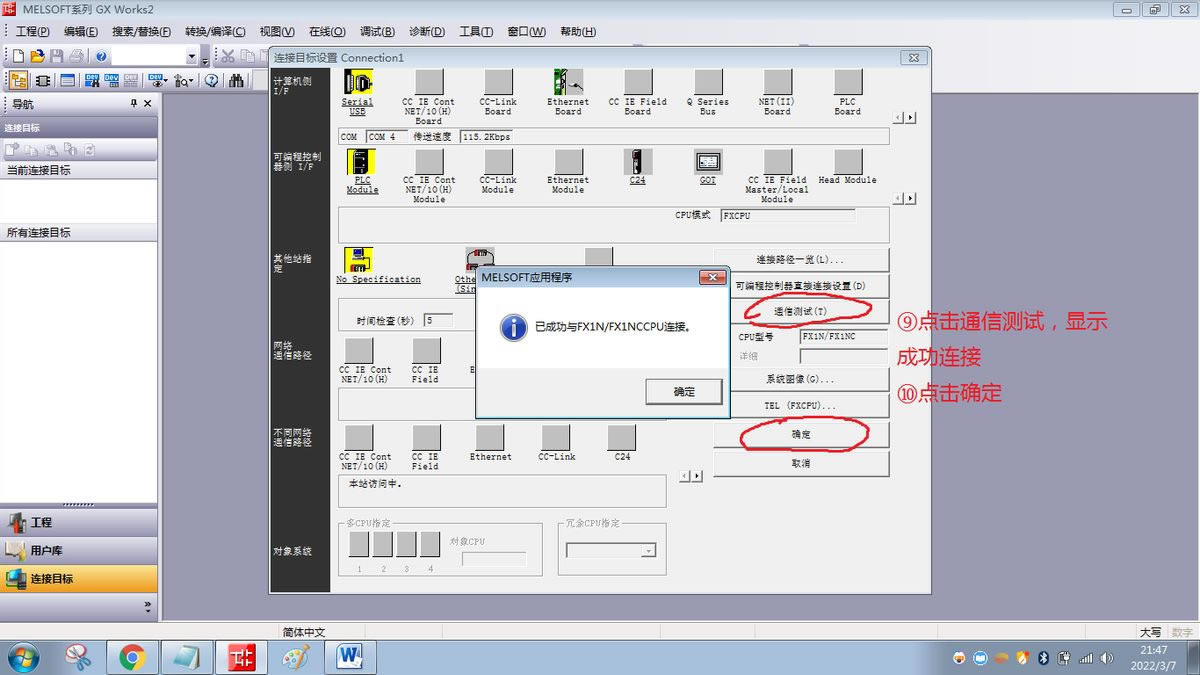
关键词:com端口你设置对了吗(COM端口设置)