TP-Link TL-WDR7800 无线路由器上网设置
时间:2024/5/19作者:未知来源:争怎路由网人气:
- TP-LINK路由器是经典的11n无线路由器,集有线无线于一体,符合802.11n(Draft 2.0)标准。采用MIMO技术,可提供更好的无线传输性能、稳定性和无线覆盖范围。同时采用CCA技术,能自动避开频道干扰并充分利用频道捆绑优势。
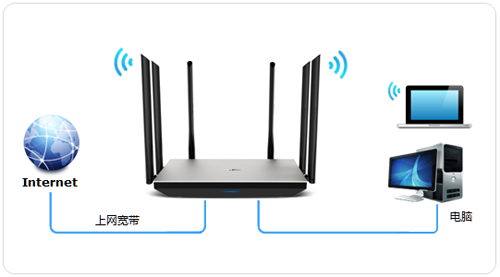
1、首先我们要先连接路由器与电脑,由于大家入网的方式不同连接的方式也将有所不同,一般分为三种类型:
①电话线入户:猫出来的网线,连接到路由器的WAN口,再使用网线将电脑连接到路由器任意一个LAN口。如果没有足够的网线,可以通过无线方式连接到路由器。
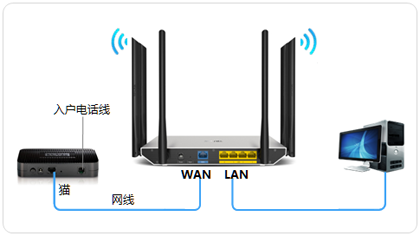
②光纤入户:光猫出来的网线,连接到路由器的WAN口,再使用网线将电脑连接到路由器任意一个LAN口。如果没有足够的网线,可以通过无线方式连接到路由器。
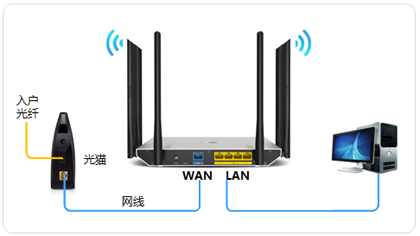
③电话线入户:入户宽带网线,连接到路由器的WAN口,再使用网线将电脑连接到路由器任意一个LAN口。如果没有足够的网线,可以通过无线方式连接到路由器。
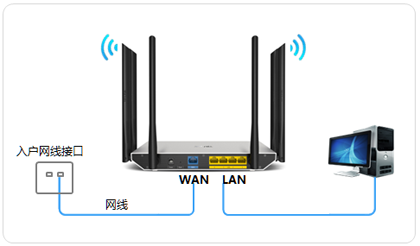
2、打开浏览器,清空地址栏并输入:tplogin.cn,回车。初次登录界面需要设置管理员密码。后续登录时,需要填写该密码。
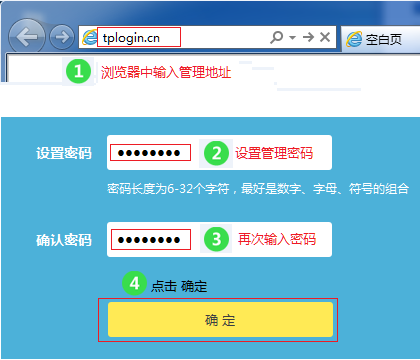
3、路由器会自动检测上网方式。输入运营商提供的宽带账号、宽带密码。点击 下一步。
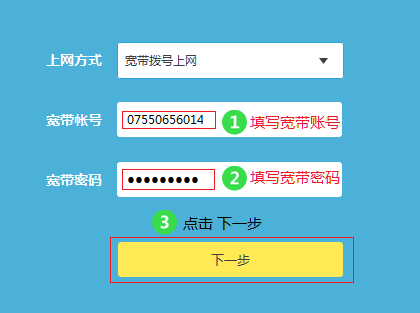
4、分别在2.4G与5G无线网络中设置对应的无线名称和无线密码。设置成功后路由器会同时发出2.4G和5G的信号。
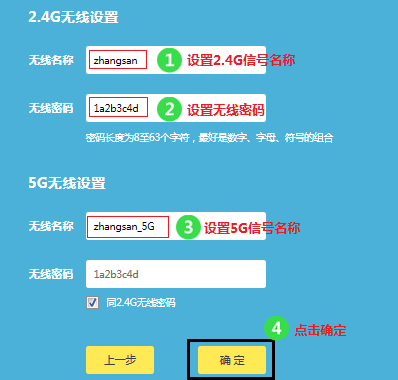
5、TP-LINK ID是用来将路由器连接到云服务器,进行在线升级、应用安装等管理ID。请选择 创建免费的TP-LINK ID。您也可以点击右上角的跳过。
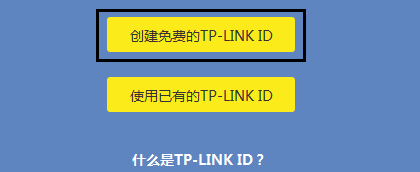
6、使用您的手机号码或者邮箱进行创建,并设置对应的管理密码。如下图。
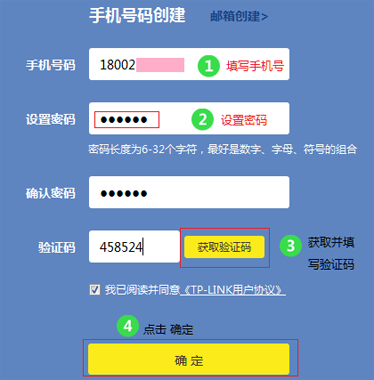
7、路由器设置成功。此时电脑仅需要连接路由器LAN口或无线网络,无需任何设置即可上网。
 TP-LINK无线路由采用UFO幽浮外观,造型时尚;信号灵敏、界面友好、功能强大、安全放心。它性价比很高,适合家庭、学生、商务人士使用。
TP-LINK无线路由采用UFO幽浮外观,造型时尚;信号灵敏、界面友好、功能强大、安全放心。它性价比很高,适合家庭、学生、商务人士使用。
关键词:TP-Link TL-WDR7800 无线路由器上网设置