PS调出流行质感藏青色欧美模特照片
时间:2024/4/13作者:未知来源:争怎路由网人气:
- Adobe Photoshop,简称“PS”,是由Adobe Systems开发和发行的图像处理软件。Photoshop主要处理以像素所构成的数字图像。使用其众多的编修与绘图工具,可以有效地进行图片编辑工作。ps有很多功能,在图像、图形、文字、视频、出版等各方面都有涉及。图形(Graph)和图像(Image)都是多媒体系统中的可视元素,虽然它们很难区分,但确实不是一回事。
国际流行色的色调大多比较沉稳和厚重,画面的色彩以对比色为主,注重光影和细节。
我练习效果:

原图

步骤:
1.打开原图.用套索工具将人物脸部和胳膊颜色较深的地方选取出来,习习化50像素。
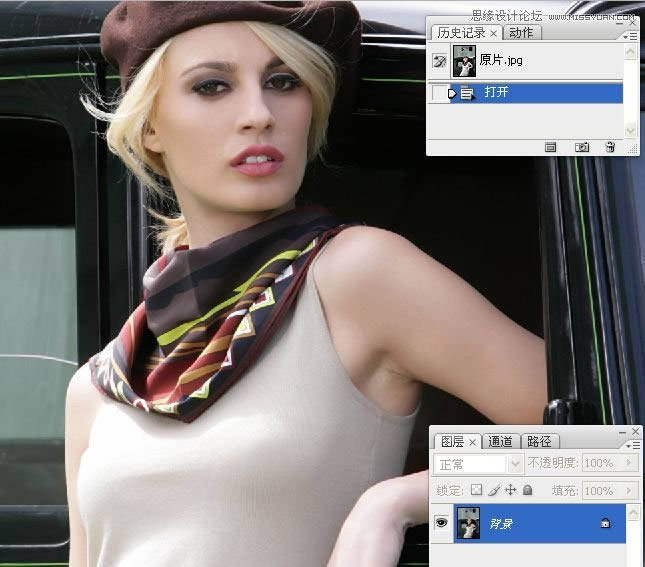
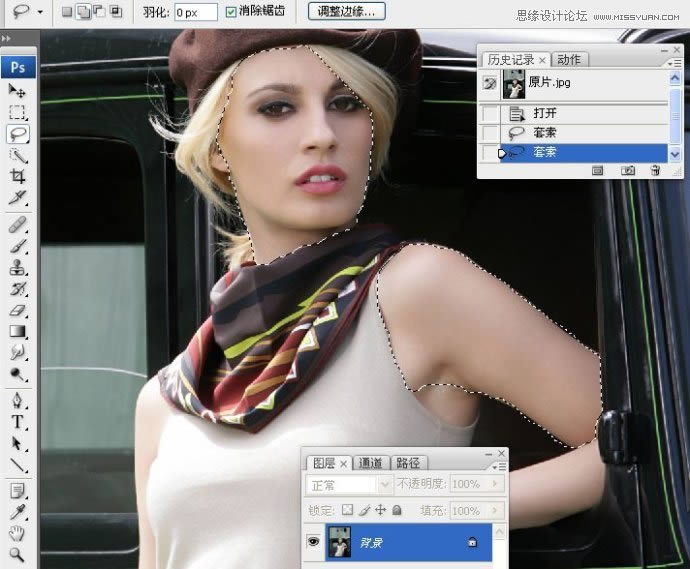
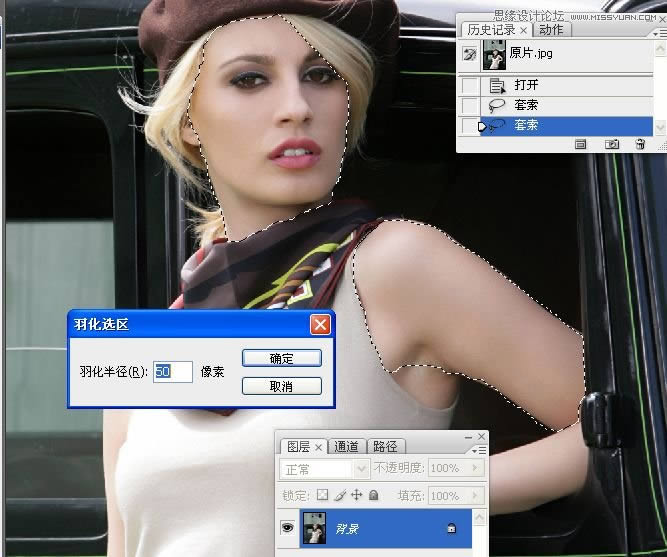
2。执行调整图层/曲线命令。将选区内的人物适当提亮。
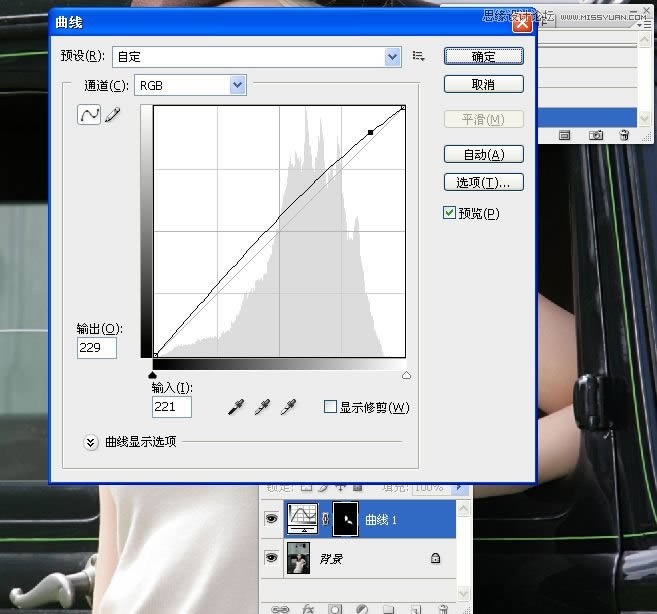
3。执行调整图层/色相饱和度,编辑青色,用带加号的吸管,吸取背景的青色,数值如下。

4。执行调整图层/色相饱和度,编辑红色,用第一个吸管吸取人物的肤色,数值如下:


5。执行调整图层/可选,编辑红色和黄色,数值如下:

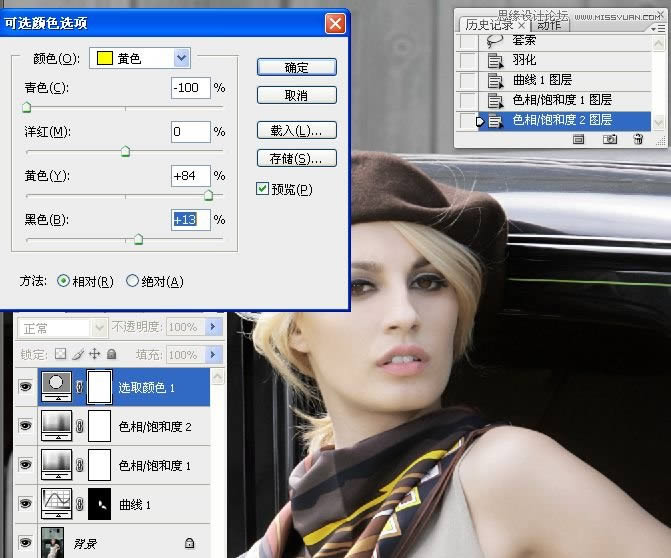

6。执行调整图层/曲线命令,编辑红通道,暗调减红。编辑蓝通道,高光加黄,暗调加蓝。
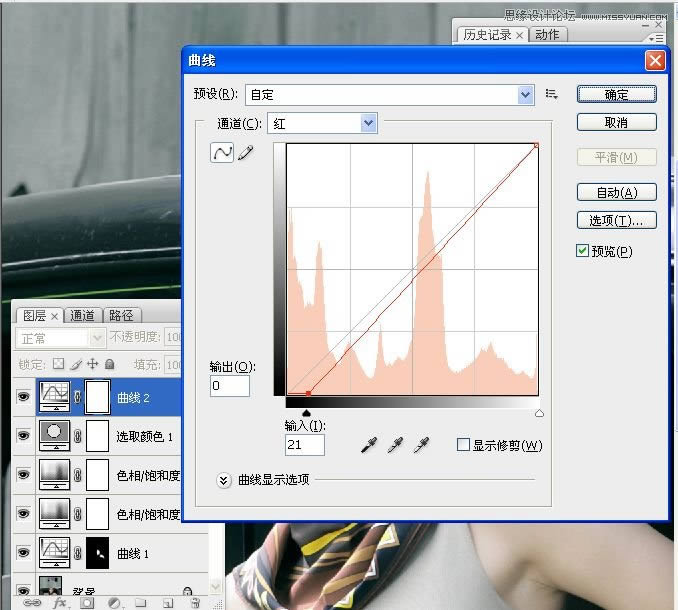
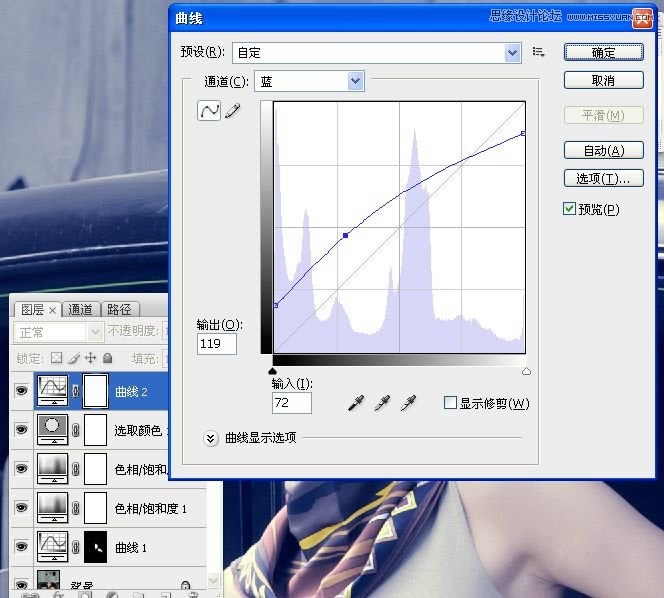

7。执行调整图层/色阶命令,编辑绿通道。

8。执行调整图层/纯色。填充棕色,混合模式为叠加。
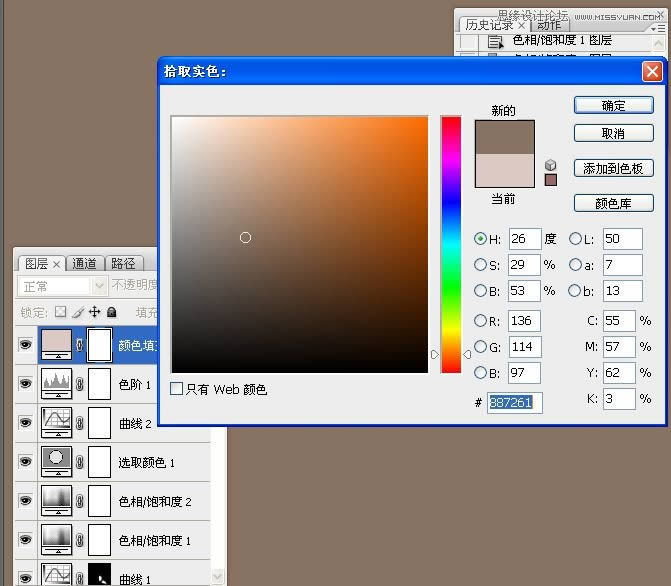

9。执行调整图层/亮度/对比度。
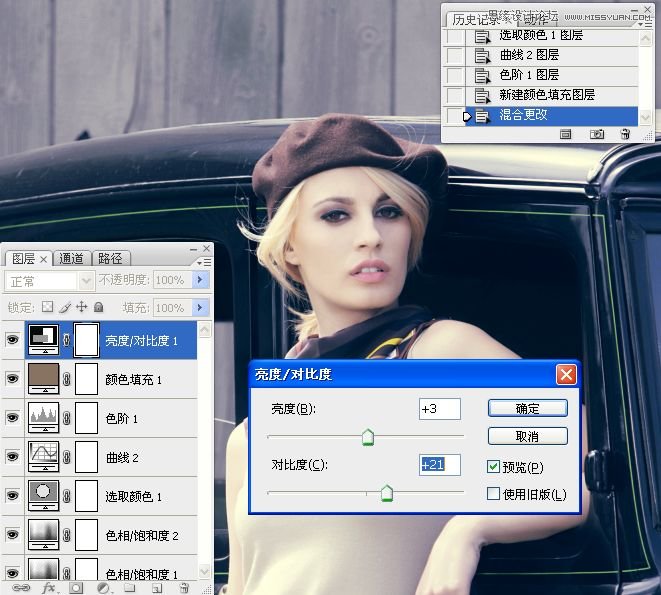

10。盖印图层,用快速选取工具在图片上方的墙壁上做选区,习习化20像素。



11。执行图像/亮度对比度。勾选旧版。
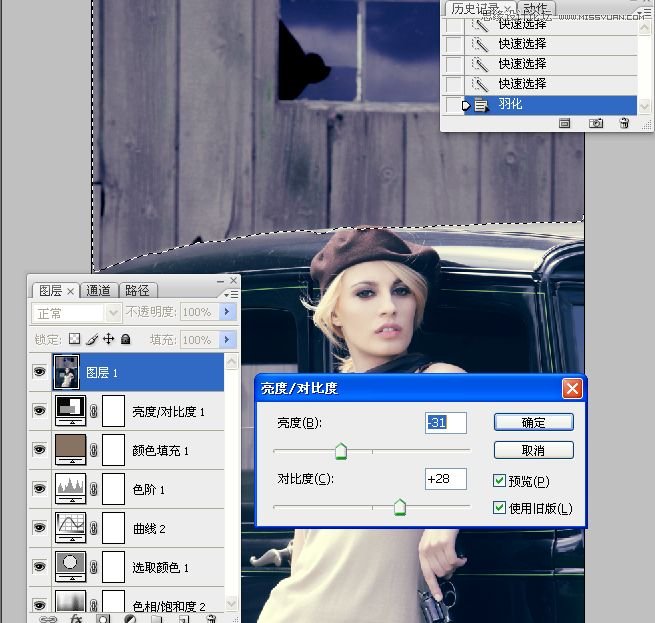
12。执行调图像/调整/色阶命令。编辑红通道,暗部适当减红。


13。用快速选区工具在车窗玻璃上做选区,习习化值为20像素,用色阶适当调整亮度。
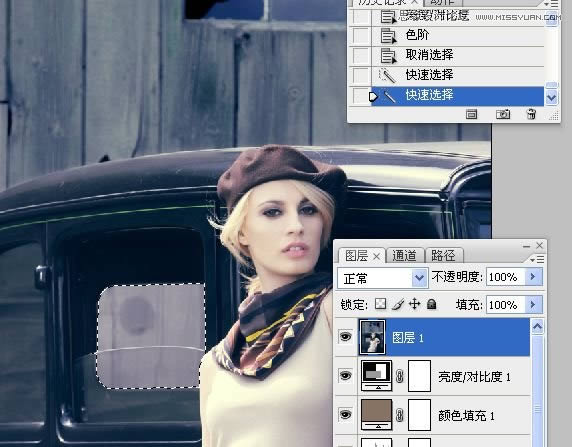
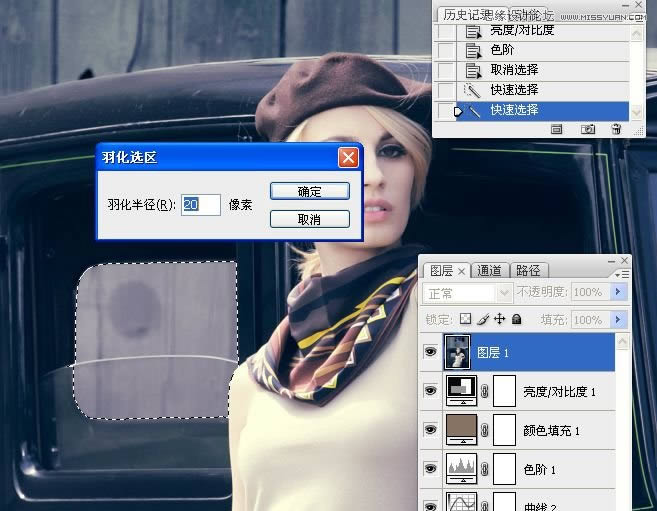


关键词:PS调出流行质感藏青色欧美模特照片