PS调出秋季水红树叶背景汉服女生照片
时间:2024/4/4作者:未知来源:争怎路由网人气:
六,上一步图中,叶子的颜色还是偏紫色,离我想要的粉色还有一些距离,于是在ps里选择可选颜色进行调整。
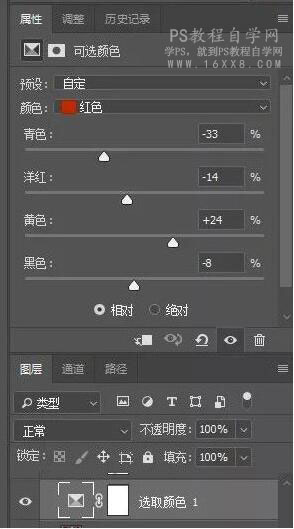
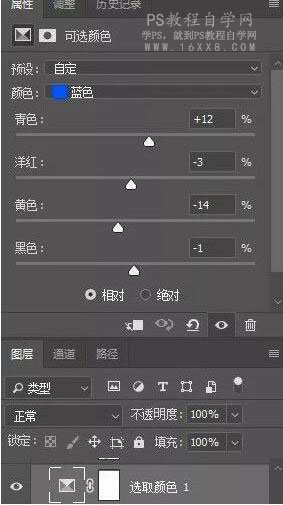
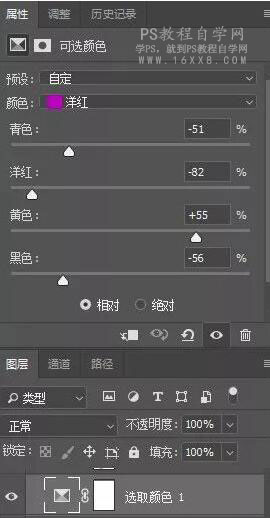

这一步调整后,基本得到想要的色调。
图片呈现效果如下:

七、花花背景层次感稍差,加一些对比(注意蒙版擦除人物)
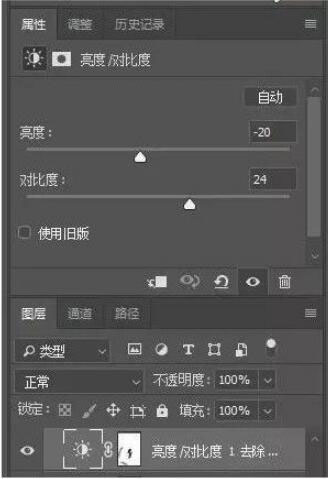
图片呈现效果如下:

八,给图片加粉色柔光层,呈现整体粉粉仙气感
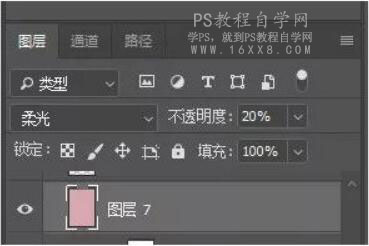
新建图层,用白色画笔,涂画烟雾,并调整适当透明度
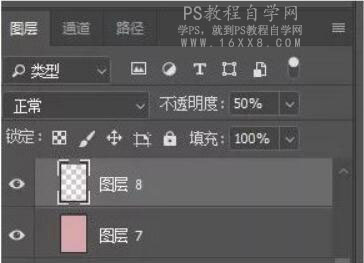
得到效果

九、调整曲线,提亮照片。
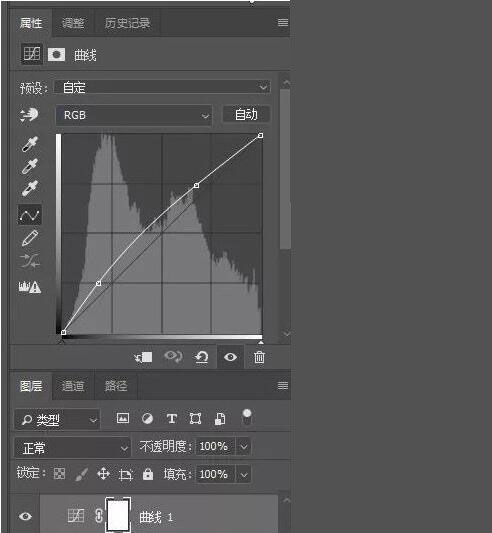
十、色彩平衡,微调图片至满意效果
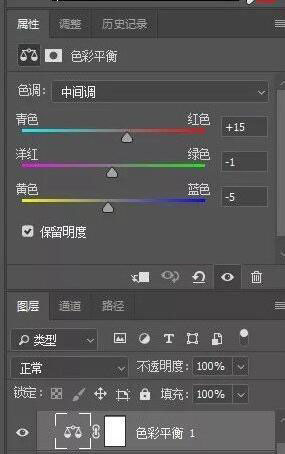
最终得到满意效果:
 Photoshop默认保存的文件格式,可以保留所有有图层、色版、通道、蒙版、路径、未栅格化文字以及图层样式等。
Photoshop默认保存的文件格式,可以保留所有有图层、色版、通道、蒙版、路径、未栅格化文字以及图层样式等。
关键词:PS调出秋季水红树叶背景汉服女生照片